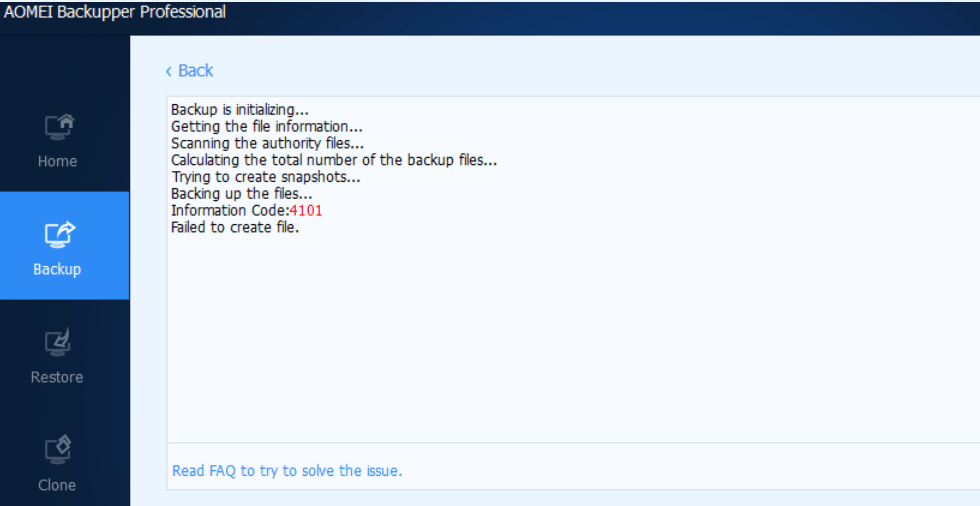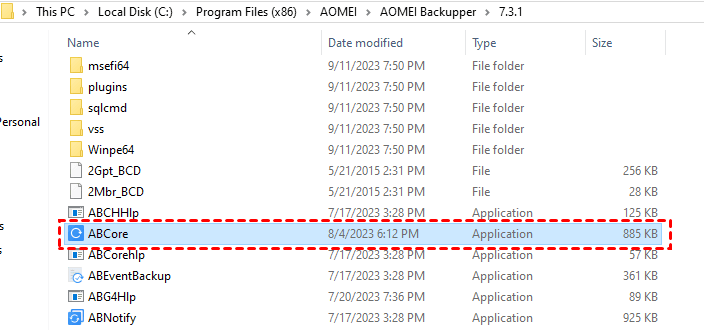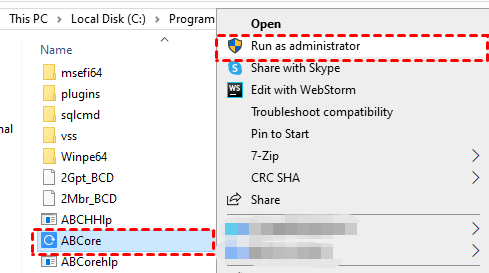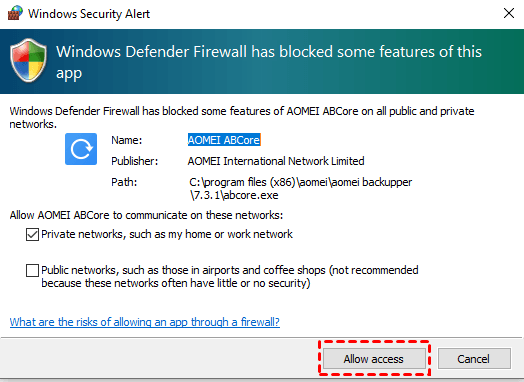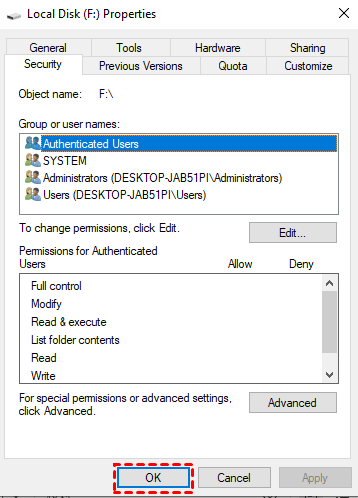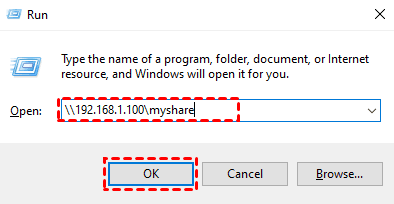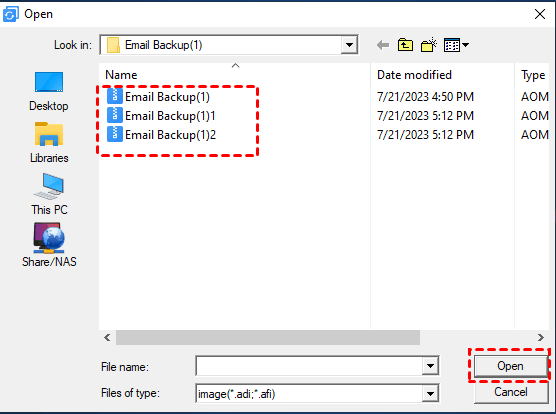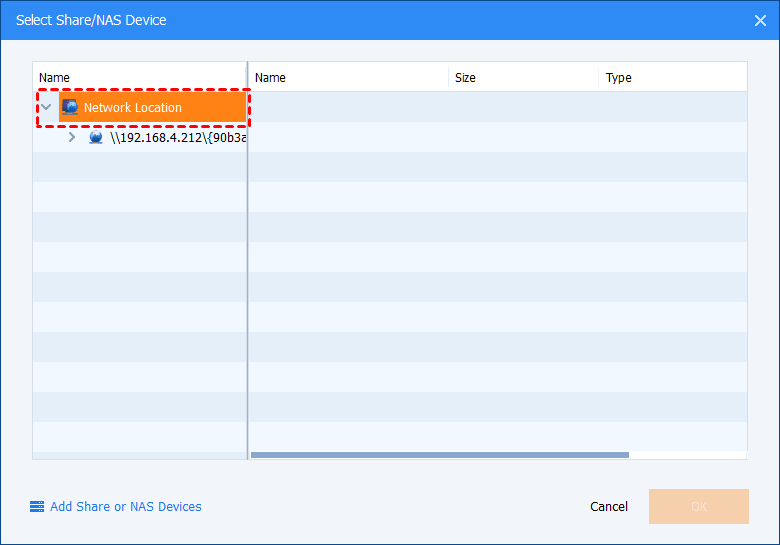How to fix error code 4101
This article applies to: AOMEI Backupper all versions.
Introduction: You may receive this error code when you make a full/incremental/differential backup to a physic disk or NAS/Share(network drive).
Backup is initializing...
Backing up the information of storage device...
The volume 0(C :) is backing up.
Backing up data...
Information Code: 4101
Failed to create file. .
Solution:
1) Please first check if ABCore.exe is prevented by your antivirus software.
You can run ABcore.exe (under the installation directory of AOMEI Backupper, such as C:\Program Files (x86)\AOMEI\AOMEI Backupper\7.3.1) as an administrator to check if it can run successfully.
Or, antivirus software(such as Windows Defender) will prompt that the program is prevented (please allow it).
2) If the destination is a local path, please check if the destination path has "System" permission. If not, please add "System" permission for your destination path and retry. Please open your Windows Disk Manager, and Right-click the destination partition, and select "Properties"-"Security" tab to add "System" permission.
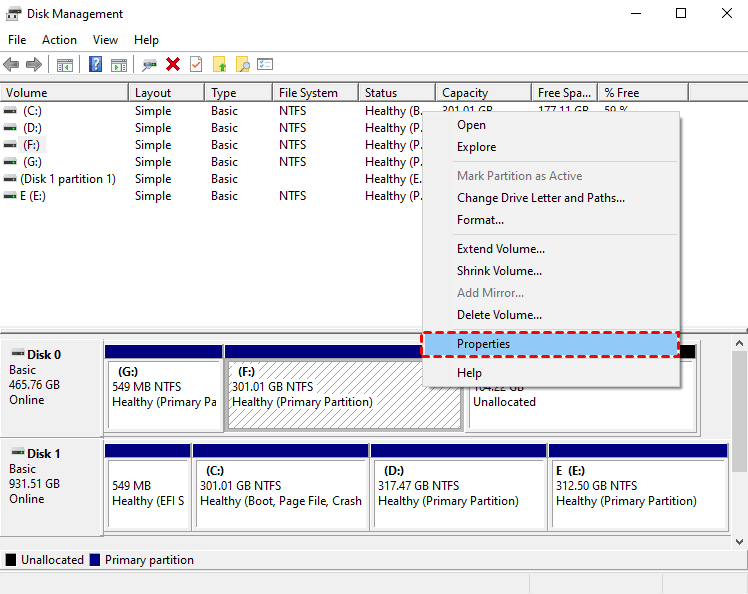
3) If the destination is a shared path, please also check and add the "System" permission for the shared location on the target computer. And, please also check if the number of users shared simultaneously in the shared folder has reached the limit. We suggest that you set the number of users shared simultaneously to 20(default).
4) If the destination is a NAS device, please confirm the account that is used to access the NAS Path has read/write permission. You can press Win+R, and then type into the NAS path to open, and check if you can open and copy files to the destination NAS folder.
And, we suggest that you add the NAS or shared network path under Tools--Storage Management of AOMEI Backupper and select the added path as the destination.
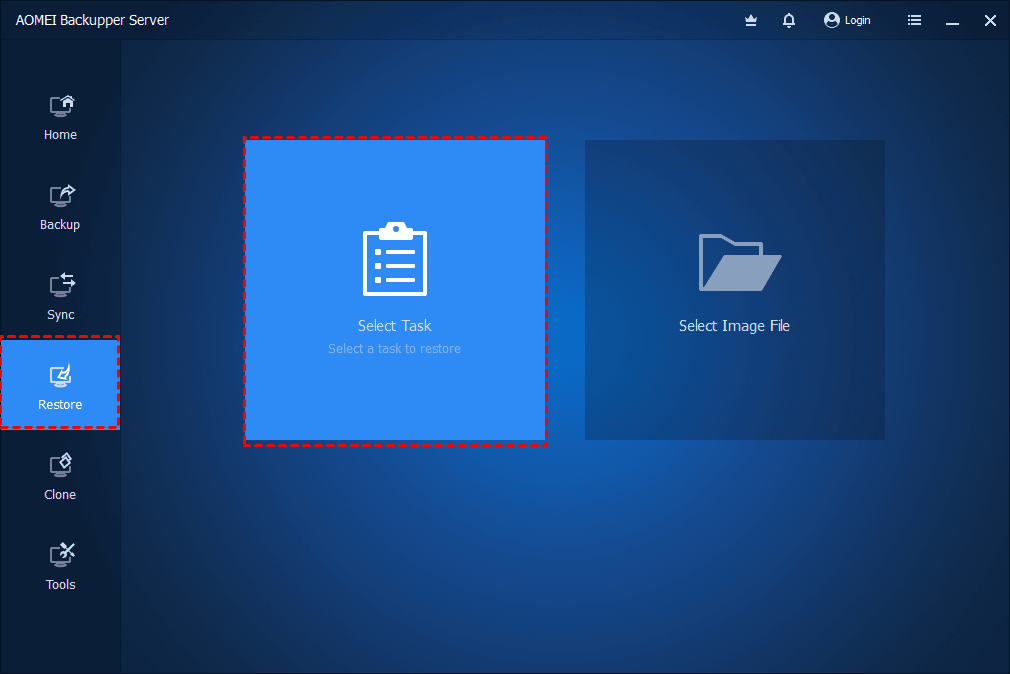
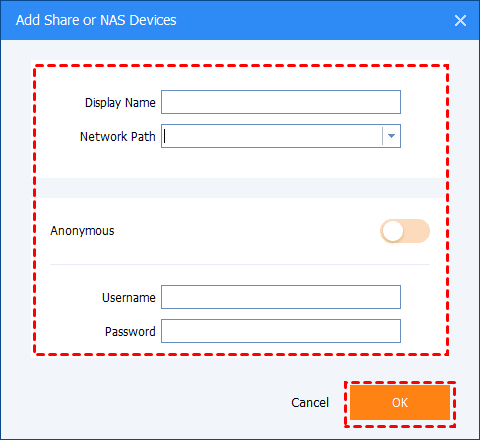
If the login credentials or IP address of the network path have been changed, please delete NAS.xml under C:\ProgramData\AomeiBR, and re-add the NAS via the IP address way under Storage Management.
5) If the destination is an external drive, please check if the external drive is disconnected or its' drive letter is changed when you do the backup. Please reconnect the external drive with the same drive letter as the target path of the backup task, then back up again.