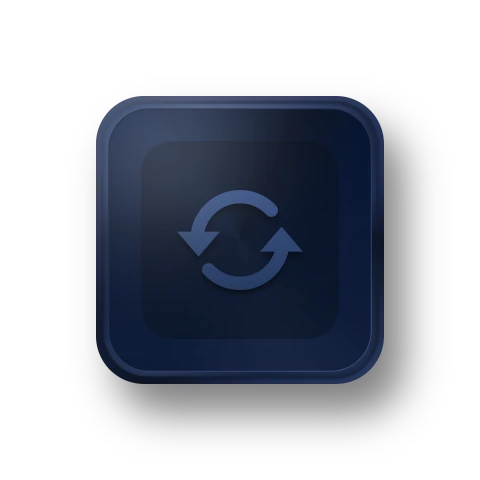The user interface prioritizes backup and restore processes and
leaves little room for user error, making it one of the most
user-friendly apps. While the backup and restore times were not
the fastest in our tests, they were above average, and the
compression rate was the best. Overall, this is a fantastic
piece of PC backup software.
AOMEI Backupper includes all of the tools needed to easily
backup and restore files and folders, OS, custom partitions, or
the entire disk. It allows you to backup your system partition
or disk with a single click.
While you're at it, pick up today's bonus deal (the hard drive)
and then get started with Aomei Backupper, a full backup utility
that's "specially designed to protect your system and files
against ransomware."
The most powerful Windows 10 backup utility for protecting your
Windows system and data through full, incremental, and
differential backups. All data can be recovered in one click.
Especially, the disk cloning feature can help you move the OS
without installing.




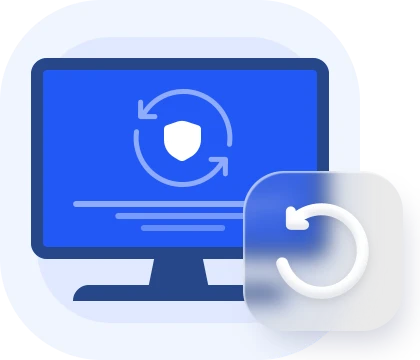
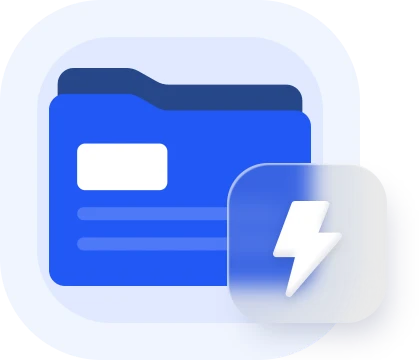
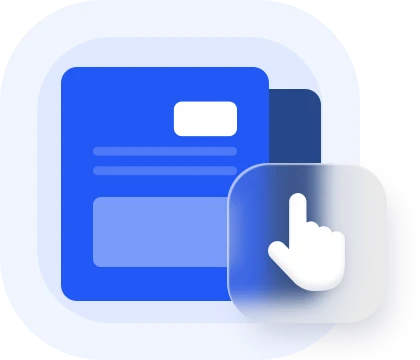






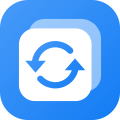 AOMEI Backupper Workstation
AOMEI Backupper Workstation