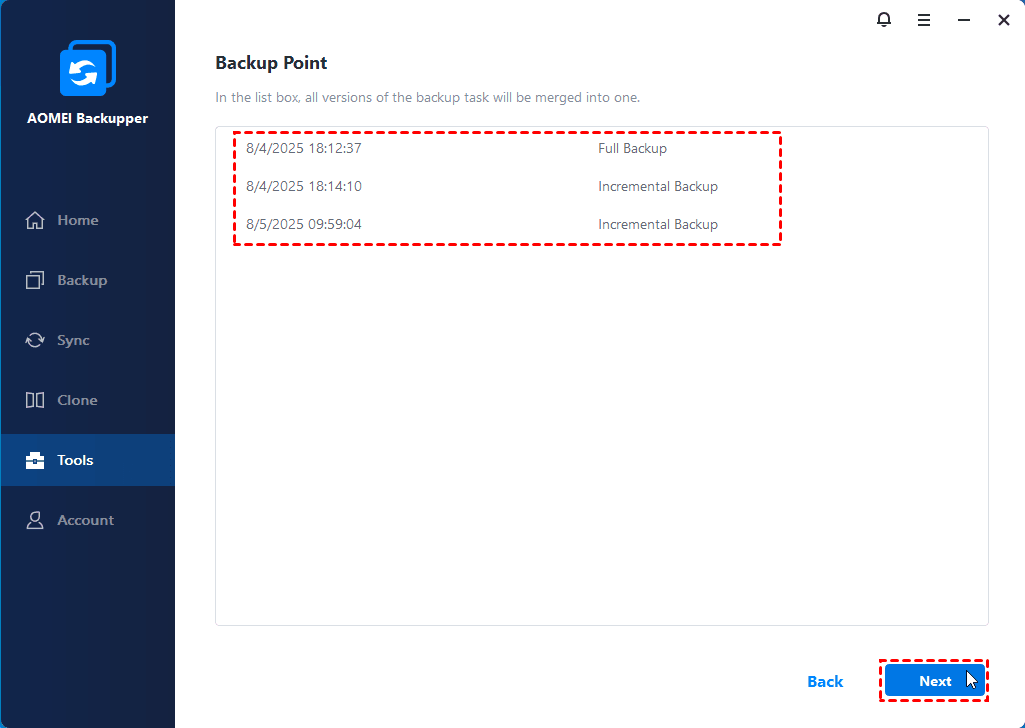Merge Images: Merge multiple backup versions into one
You may wish to restore your data to a point-in-time specified by an incremental backup image. An incremental backup must always be restored along with its root Full backup, and sequentially with every other incremental backup done in between. This can be a lengthy process if you have done a large number of incremental backups since the first full backup.
For example:
You create a task which backs up D:\work every day. One month later there will be 30 image files. Every image file is a different version (also called a point-in-time). This function enables you to merge all these backup versions into a single image file.
To merge image files:
1. On the home screen, select the target backup task from the backup management window by hovering the mouse pointer over the task name and clicking the 3 lines icon. Click Advanced and then select Merge Images.
2. A list box showing the incremental backups associated with this task is displayed. Click the Next button to proceed to the following step.
3. Select a location to save the new, merged image file to. You may save to the original folder directory or specify a new folder directory to save it to.
4. Finally, click the Proceed button to merge the image files and wait for the process to complete. Once the merge operation is completed, a new backup image named "Merge_..." will be generated in the destination location.
 Notes:
Notes:
-
If a backup task is comprised of only one version (one image file), the program will not merge it.
-
For the merged backup image, it contains the contents of the newest incremental backup. So if you restore or explore the merged backup image, it will be restored to the status of the newest valid incremental backup.
-
During the process of merging, AOMEI Backupper does not delete the old image files or the merged backup task.
-
We suggest you tick “Create a task item for this merging operation”. Then, after merging, in the left tab, select Home to see the new backup item. It can be considered a new backup task so you can directly run and edit it.
-
"Merge Images" can only merge all correctly sequenced incremental backup images. If this backup task contains any version(s) of a differential backup, AOMEI Backupper will remind you that you cannot merge them.