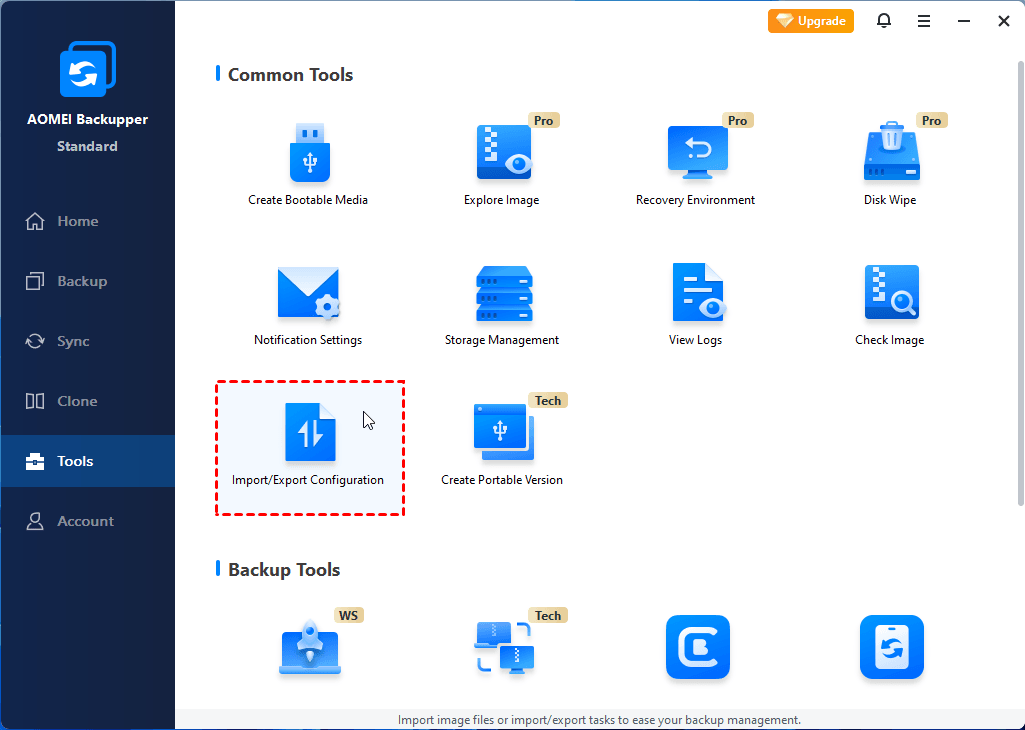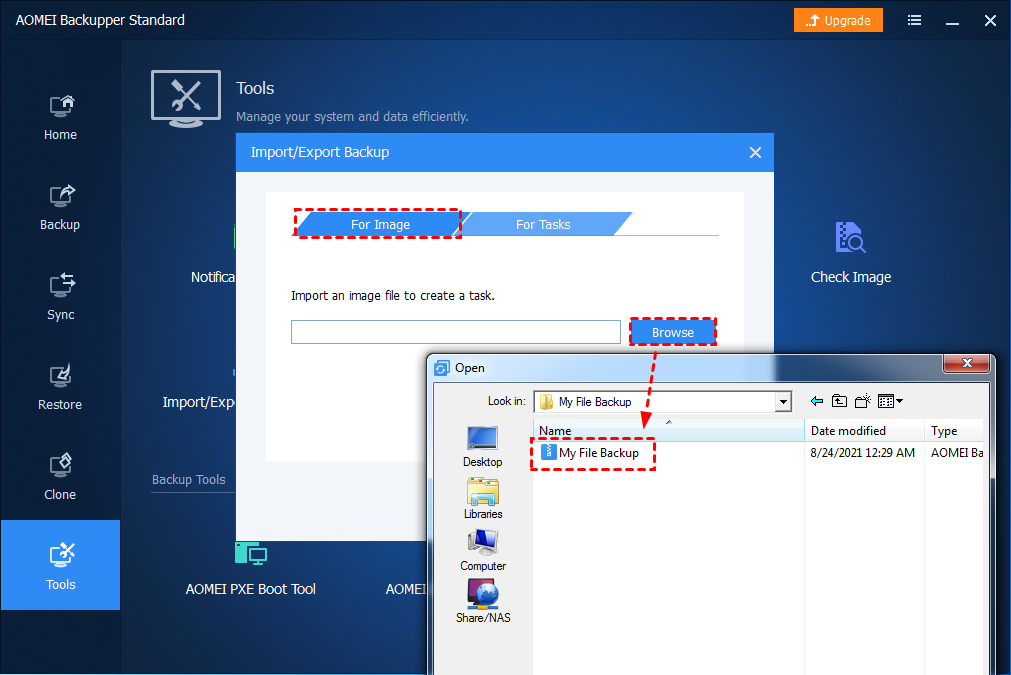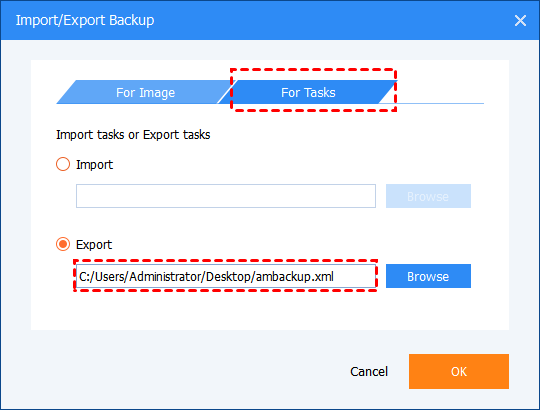The AOMEI Backupper configuration file records all your valid backup tasks. Usually, these tasks are listed in the program’s Home page backup management window. You can export the backup configuration to a safe place. If you subsequently lose your backup history, you may then import the configuration data, to recover all your backup tasks to AOMEI Backupper.
To export/import configuration:
- You can click the "Tools" tab and then click the "Import/Export Configuration" tool under "Common Tools" to export backup/sync configuration. You can also use the feature to import backup/sync configurations to recover backup/sync tasks.
Tip: To recover backup tasks, you can use both "Import Image" and "Import Task". But you can only recover sync tasks by the option "Import Task". If the task configuration is not exported, it is unable to recover sync tasks.
a. For Image. To import Image files(*.adi, *.afi) to recover backup tasks. (To recover backup tasks only.)
If there is a backup image, you can click the "Browse" button and select backup image files (*.adi, *.afi) on the backup destination location and click "OK". And then, the backup task will be recovered and you can check the backup task is listed under the "Home" tab.
b. For Tasks.
Import/Export task. To export and import configuration files to recover backup/sync tasks. (To export and recover both backup/sync tasks.)
1. Import Configuration. (To recover both backup and sync tasks.)
As described above, if there is a backup image, you can simply recover the backup task by the option "Import Image.
Besides, if there is a configuration file, you can also click the "Browse" button to import the configuration file (ambackup.xml) you previously exported to another location. Once the configuration file is imported, all backup and sync tasks will be recovered and you can check the backup and sync tasks are listed under the "Home" tab.
2. Export Configuration.
With this option, you can export the configuration file (ambackup.xml) to another location. The configuration file covers all backup and sync tasks created under the "Home" tab. This option is especially recommended if there are important sync tasks.
 Tips:
Tips:
-
Import Image doesn’t support importing sync tasks because sync does not generate an image file.
-
Export task will export the configuration of all backup and sync tasks to a .xml file. If the task configuration is lost, you can import all tasks from the .xml file.
-
Import Task will import the configuration of all backup and sync tasks one time via browsing the corresponding configuration file.