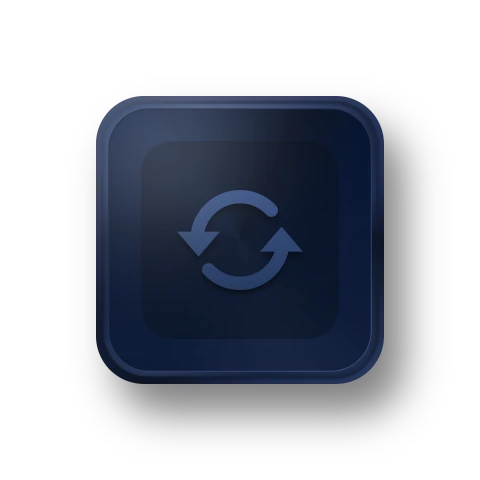New Microsoft Outlook Backup: Backup emails, contacts, calendars, tasks and notes in Outlook. Learn more

Complete Windows PC Data Protection and Clone Software
- Automatically backup system, disk, files with different methods and schemes.
- Clone system and disk to another disk of different size without reinstalling.
- Keep files in two or more locations same via mirror, two-way or real-time sync.
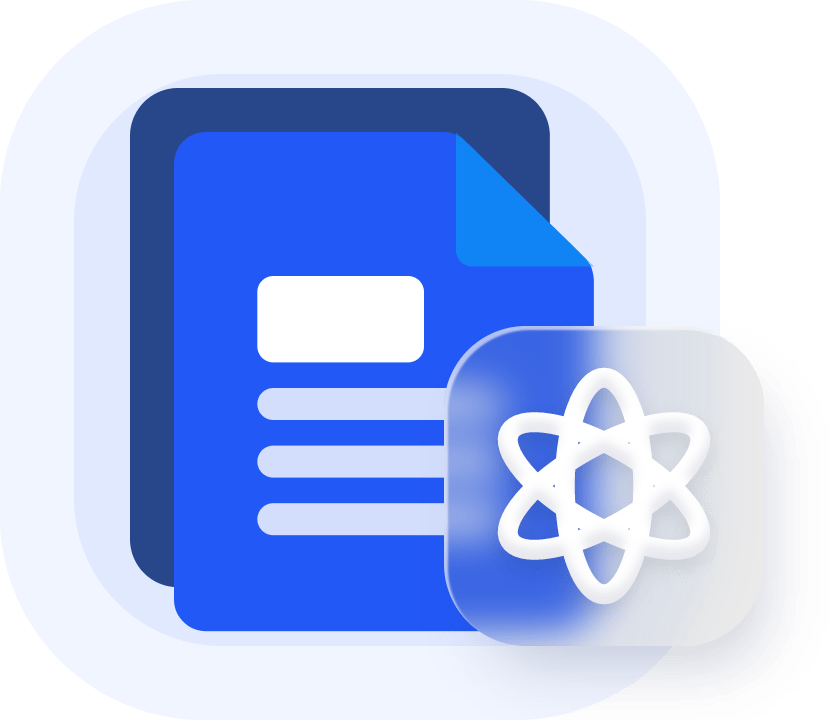

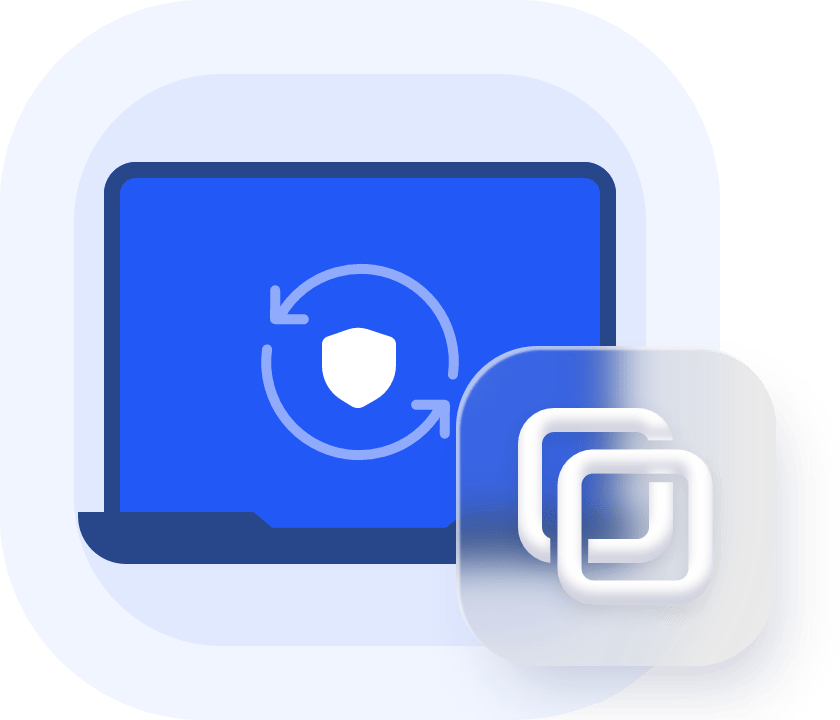
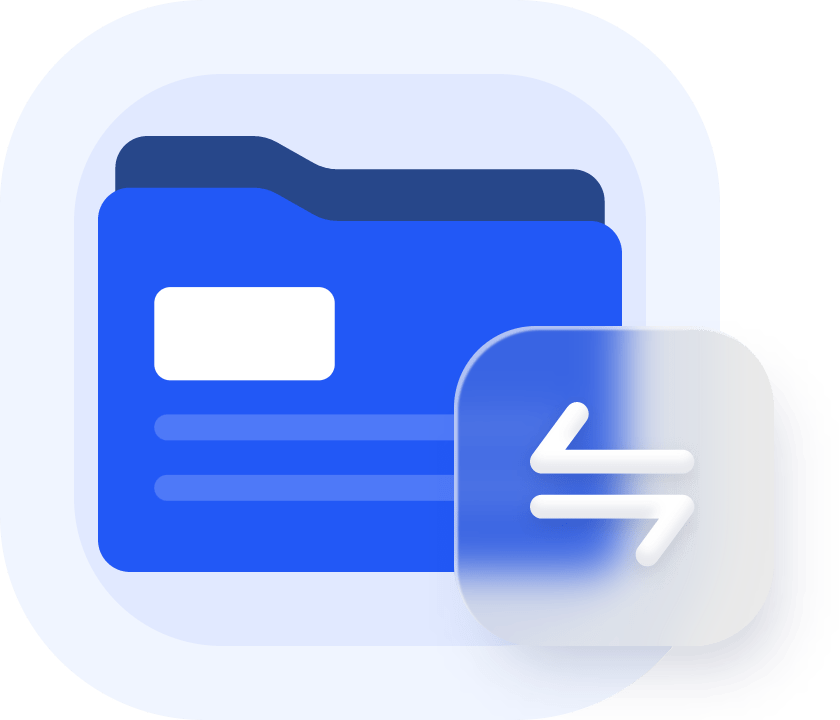
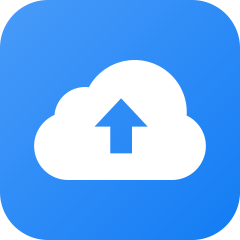
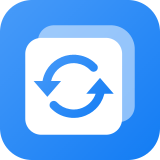 AOMEI Backupper Professional
AOMEI Backupper Professional