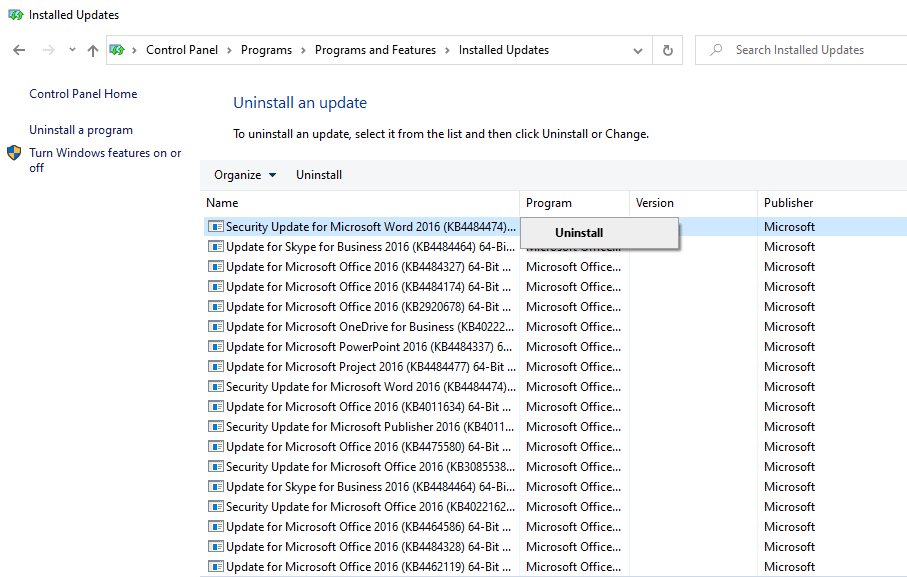Fix: Windows Update May Have Automatically Replaced Your AMD
Frustrated with the error “Windows Update may have automatically replaced your AMD graphics driver”? Take it easy. This article will help you out.
Error: Windows Update automatically replaced your AMD
AMD Software Adrenaline Edition for Windows provides users with a comprehensive suite of tools to effectively manage their AMD graphics card, monitor game statistics, and perform necessary driver updates, etc. However, there are instances where, after an update, the software may fail to launch, accompanied by an error message stating that the AMD graphics driver has been replaced by a Windows update. The following picture shows you the full error.
Why does this happen? This error typically occurs when Windows updates install the Universal Windows Platform (UWP) driver for your AMD Radeon GPU. The presence of two versions of the same driver can cause conflicts, leading to an error when attempting to open the AMD Software Adrenaline Edition app.
How to fix Windows Update may have automatically replaced your AMD
To fix Windows Update may have automatically replaced your AMD graphics driver, you can refer to the following three fixes.
👉 Fix 1: Roll back the AMD graphics driver
👉 Fix 2: Reinstall the AMD Software graphics driver
👉 Fix 3: Uninstall the latest Windows update
👉 Bonus tip: Stop automatic driver updates on Windows
After you fix computer errors, please backup your PC.
Fix 1: Roll back the AMD graphics driver
A driver rollback uninstalls the current driver and reinstalls the previously saved version on your computer. Learn how to roll back the AMD graphics driver as follows:
- Press Windows key + R to open the Run dialog. Then type devmgmt.msc and hit Enter to open Device Manager.
- Look for and expand the Display Adapters section. Then double-click on AMD Radeon (TM) Graphics to open the Properties panel.
- In the Properties panel, click on the Driver tab. Then click on Roll Back Driver to proceed with the process.
Note: If the Roll Back Driver option is greyed out, you can't perform a rollback for the selected device.
- Once done, restart your computer and check if the error is solved.
Fix 2: Reinstall the AMD Software graphics driver
If the issue persists, try to remove and reinstall the AMD Software graphics driver. Follow the guidance below:
🌟 Uninstall the AMD graphics driver
- Click Start > Settings > Apps.
- Search for AMD Software and click on it.
- Click Uninstall and then Uninstall again to confirm the action.
- Select AMD Radeon Graphics and click Uninstall. The AMD Software will start removing the driver from your computer.
- Once done, click on Finish and restart your PC.
Note: During this process, your monitor or display may flicker. If you notice any flickering, there is no need to worry. It simply means that Windows is adjusting to the changes made to your display drivers.
🌟 Reinstall the AMD graphics driver
- Download AMD Software from the official AMD support website.
- Once the download is completed, double-click to execute the installation setup.
- The AMD Software Installer will automatically launch. It will automatically scan your PC’s hardware and software specifications and determine if any new driver updates are available.
- You will be asked to confirm the installation if the AMD Software finds any new driver updates.
- Once the installation process is completed, restart your PC.
Fix 3: Uninstall the latest Windows update
You can also fix “Windows may have automatically replaced your AMD graphics driver” by uninstalling the latest Windows update. Follow these steps:
- Click Start and select Settings > Update & Security > Windows Update > View update history > Uninstall updates.
Note: If you are running Windows 11, click Start and select Settings > Windows Update > Update history > Uninstall updates.
- In the next window, right-click on the update you want to remove, and then select Uninstall.
Bonus tip: Stop automatic driver updates on Windows
You will need to stop Windows from downloading AMD drivers automatically once the error has been fixed. If not, you will probably get the same error after each Windows update, such as Windows 11 23H2 update. Follow the instructions below:
- Press Windows key + S to open Search.
- Type “Device installation settings” and press Enter.
- In the pop-up window, select the option No (your device might not work as expected). Then click on Save Changes to save the settings.
Recommend: backup PC before errors occur
PC errors happen now and then. For example, some users find their computer won’t start after Windows Update. Backups are always required to safeguard your OS and data from unforeseen errors. How can I easily create backups in Windows 11/10/8/7?
The best free backup software - AOMEI Backupper Standard can give you a hand. There are five different backup types available:
- System Backup: backup operating system so that you can restore your computer to a normal state in case of a system crash.
- Disk/Partition Backup: backup data on an entire disk or a specified partition/volume.
- File Backup: backup files that matter to you, such as documents, pictures, and videos.
- Cloud Backup: backup important files to AOMEI Cloud. After you sign up for an AOMEI account, you can use 1TB of free storage within 15 days.
Download and install this freeware on your PC. Then backup your PC with AOMEI Backupper immediately.
Step 1. Run AOMEI Backupper. Click on Backup and select System Backup.
Step 2. The required system partition(s) is (are) selected by default. Choose a backup device to store the backup image.
Step 3. Confirm the operations and click Start Backup. If you’d like to backup your computer automatically, click Schedule Backup in the left bottom to configure it.
Wrapping things up
That’s all about how to fix Windows Update may have automatically replaced your AMD graphics driver. You can try to roll back the AMD graphics driver, reinstall the AMD Software graphics driver or uninstall the latest Windows update. Moreover, it’s the best practice to backup your PC before errors occur, and AOMEI Backupper can help you make it. It also enables you to sync files to external hard drive. Don’t hesitate to try it out!