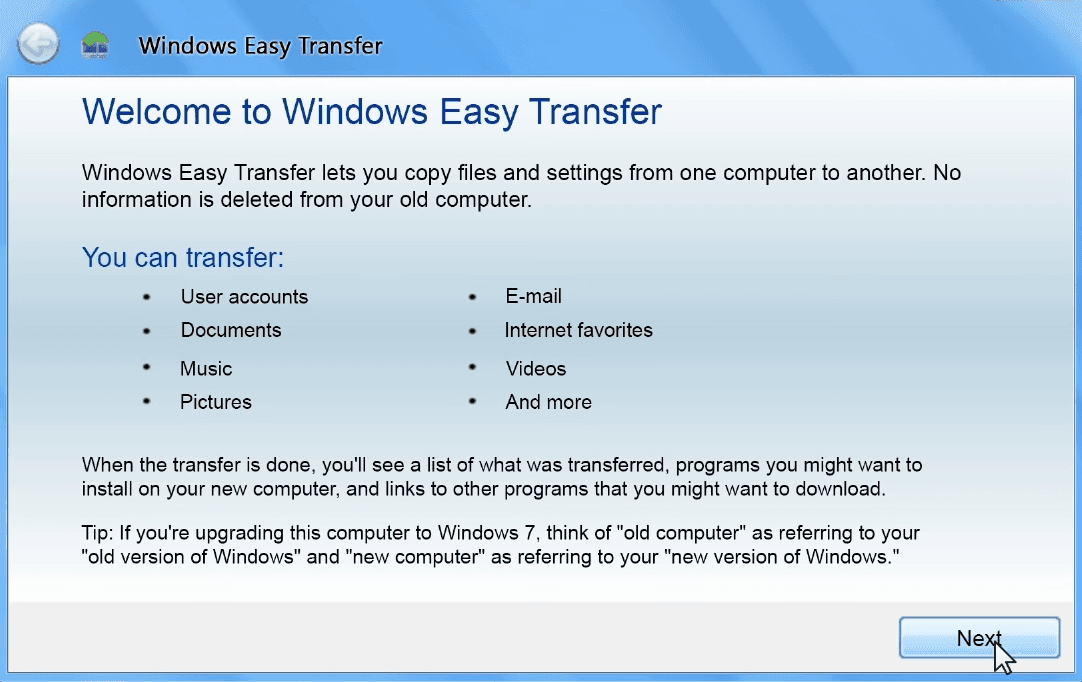Windows Easy Transfer vs USMT: Full Guide & Free Alternative
Both Windows Easy Transfer and USMT are use profile migration tools. What are the differences between them? Scroll down to get clear ideas.
Overview of Windows Easy Transfer and USMT
If you search for use profile migration tools, you’ll get Windows Easy Transfer and USMT. What are they? Following are the general conceptions of these two tools:
👉 Windows Easy Transfer
It allows users to transfer files, settings, and user profiles from an old Windows computer to a new one. It offers a user-friendly interface that guides users through the migration process.
👉User State Migration Tool (USMT)
It helps IT professionals and system administrators to manage large-scale migrations in enterprise environments. It has a command-line interface, providing flexibility for scripting and automation.
Windows Easy Transfer vs USMT: 3 aspects
In this part, I’ll compare Windows Easy Transfer and User State Migration Tool in 3 aspects. Check them one by one.
★ Who use it?
Windows Easy Transfer is particularly designed for home users or individuals who want a straightforward way to migrate their data when upgrading to a new computer.
USMT is a more robust tool designed for IT professionals and system administrators who need to perform large deployments of the Windows operating system.
★ What can be migrated?
With Windows Easy Transfer, you can transfer user accounts, user profile (Documents, Music, Pictures, Videos, etc.), shared items and application settings.
Using User State Migration Tool, you can migrate user accounts, user files (local and shared), operating system settings, and application settings with the configurable migration rule (.xml) files.
★ What systems are supported?
Windows Easy Transfer was introduced in Windows Vista and included in Windows 7, Windows 8, and Windows 8.1. However, you may find Windows Easy Transfer is not available in Windows 10 or later systems.
USMT has different versions. The latest version USMT 10 supports Windows 7/8/8.1/10.
Note: Both Windows Easy Transfer and USMT do not support transferring files and settings from a 64-bit operating system to a 32-bit operating system.
Easier tool to migrate user profile in Windows 11/10/8/7
If you just want to move user profile, the best free file sync tool – AOMEI Backupper Standard can give you a hand.
- It enables you to transfer multiple user folders at once, such as Documents, Music, and Pictures.
- It allows you to transfer files from one computer to another via a USB flash drive, external hard drive, network share, NAS device or cloud storage.
- It offers the Schedule Sync feature to help you sync files automatically without human intervention.
- It supports both 32-bit to 64-bit migrations and 64-bit to 32-bit migrations.
Here I’ll show you how to sync files between computers over network.
Preparations:
▶ Make sure the two computers are on the same wireless or wired network.
▶ Turn on network discovery on both computers.
▶ Create a network shared folder on the source computer.
Step 1. Download, install and run AOMEI Backupper on the source computer. Click Sync, and then click Basic Sync.
Tip: If you’d like to perform Two-Way Sync, Real-Time Sync and Mirror Sync, please upgrade to higher editions.
Step 2. Add the user folders you want to transfer by clicking Add Folder.
Step 3. Choose the destination location. Here you can select Add Share or NAS Devices and type the IP address of the source computer in the pop-up window. Then, select the shared folder you created before.
Step 4. Click Schedule Sync as necessary, and you can set a schedule to synchronize files daily, weekly, or monthly. Then click Start Sync.
Step 5. After the sync process is done, go to This PC > Network on the new computer to access the synced files wirelessly. You can copy the files to anywhere else on your new computer.
To sum up
Now you have clear ideas about Windows Easy Transfer vs USMT, including user groups, migration contents and supported OS. It is a pity that neither Windows Easy Transfer nor USMT supports transferring files and settings from a 64-bit computer to a 32-bit computer.
If you want to do 64-bit to 32-bit user profile migration, try AOMEI Backupper. It also enables you to do auto file synchronization. What’s more, it is a powerful SSD migration tool. Try it now to discover more!