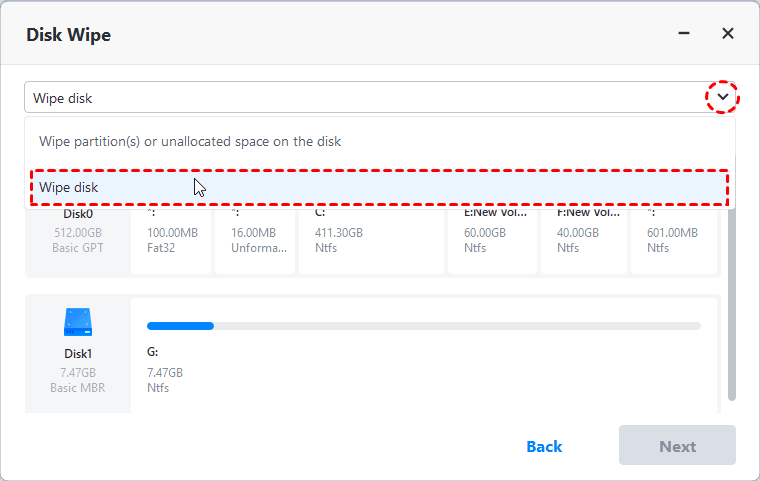Full Guide: ADATA Secure Erase(Secure, Simple, Complete)
To securely erase your ADATA SSD, you need to choose a reliable way. Here give you one easy and reliable option. Come and learn the details!
User case: How to properly erase my SSD (ADATA SX900)?
I'm planning on selling my computer but I want to make sure I don't run into issues. I've read that permanently deleting an SSD is not easy, or even possible, so I'm hoping someone can help me out.
I have a basic knowledge of computers so I really hope it is easy.
ADATA SSD overview
ADATA SSD is a high-speed, durable storage device made by the company ADATA. Unlike traditional HDDs with moving parts, ADATA SSDs operate like advanced flash drives, enhancing computer performance and reliability.
A lot of users are considering doing an ADATA secure erase when they are going to replace their ADATA SSD. So is there a simple and reliable way to completely do ADATA secure erase on Windows 10 or other versions?
Do you need to secure erase SSD?
Before giving away or selling your old PC, it's crucial to completely erase your SSD or hard drive to protect your personal information.
Simply deleting files doesn't make them disappear entirely, in other words, they can still be recovered. Without secure erasure, this data could remain for years or indefinitely, especially if you have ample free space.
Even resetting Windows doesn't ensure your data is gone. You need to securely erase your drive to prevent others from accessing your sensitive files like passwords and photos, ensuring your privacy is intact.
In conclusion, you need to find the best secure erase software to assist you perform ADATA SSD secure erase. Here I will recommend AOMEI Backupper Professional to you.
How to completely wipe your ADATA SSD: easy and quick
There are many ways to erase files on your SSD. If you are interested and wondering about the exact ways, please refer to the article: Securing Erase HDD with 3 Quick and Easy Ways
If you are looking for the simplest and reliable way, you can try the best SSD eraser AOMEI Backupper Professional to completely delete files on SSD and make it unable to recover.
This tool provides secure cleaning for hard drives through its "Disk Wipe" feature, which overwrites hard drive sectors with zero values or other wiping methods. It is compatible with various Windows operating systems such as Windows 11, 10, 8, 7, Vista, and XP. For more details, read on below.
▶It supports a wide range of SSD brands:You can use its Disk Wipe tool to delete files on SSDs from various brands, including Samsung, WD, HP, Dell, Seagate, and more, not limited to just ADATA.
▶This tool offers two versatile wiping options:You can wipe the entire disk, specific partitions, or unallocated space based on your requirements.
▶It provides four advanced wiping methods:filling sectors with zero, filling sectors with random data, DoD 52220.22-M, and Gutmann. These methods ensure thorough and secure data erasure.
▶It supports wiping multiple devices, including the C drive, USB drives, hard disk drives, SSDs, and SD cards. You can securely erase data from various storage devices using this tool.
▶User-friendly interface and settings, additionally, you can completely erase the target items in a few clicks.
Stepwise guide: how to securely erase ADATA SSD
Here below is the full guide to securely erase ADARA SSD. Before you start, please make some preparations:
- Download this software via the below link and install it on your computer.
- Please connect your ADATA SSD to your computer and make sure it can be detected.
- Note that all the select data will be deleted and unrecoverable, so backup necessary files if needed.
Step 1. Launch AOMEI Backupper Professional. Go to Tools > Disk Wipe and click it.
Step 2. In the wiping type window, you'll have two options: Wipe selected partitions or unallocated space on the disk and Wipe disk. Choose Wipe disk to erase all sectors on the disk simultaneously, then click Next.
Step 3. Choose the target ADATA SSD you wish to wipe and click Next. Ensure you select the correct disk, as data loss from the wrong choice is irreversible.
Step 4. In the Wiping Method window, choose Fill sectors with Zero and click Start to initiate the process.
Step 5. You'll be directed to the Progress page, which displays the status of the SSD wiping process. If you need to stop it, click Cancel.
To sum up
This guide offers the easiest way to perform ADATA secure erase. With AOMEI Backupper Professional, you just only a few clicks which can forever delete the files on the ADATA SSD.
Before deleting files from the target ADATA SSD, it's essential to move important data to a safe location. Fortunately, AOMEI Backupper includes a clone feature, enabling you to securely clone SSD to SSD. This ensures your files are migrated, and the new SSD boots up correctly. Explore its various features and benefits by trying it out now.