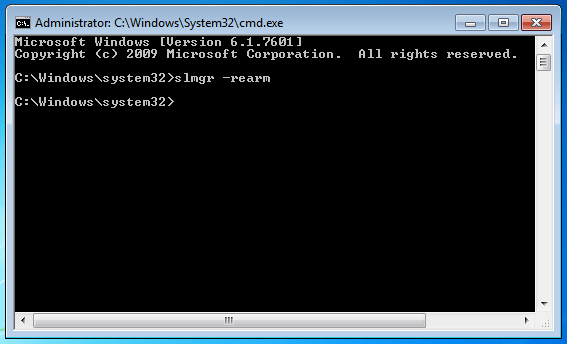How to Fix This Copy of Windows Is Not Genuine
After installing a Windows Update, there are chances that you might see the sign this copy of Windows is not genuine. Here are some fixes.
Why did you get this error?
The error “This copy of Windows is not genuine” is very annoying. When that happens, you can not custom your Desktop screen. Your computer background changed to black screen. Sometimes, it will force you to log out or restart your computer.
When you get an error this copy of windows is not genuine build 7600 / 7601, this is mainly because you are running a not genuine copy of Windows 7, your license got expired, or Windows updates got something wrong.
You may have tried some software or patches to crack Windows activation but to no valid. In that case, you can try the methods here to fix this problem.
How to Fix this copy of Windows is not Genuine
Be aware that the methods given below are used to fix nongenuine OS problems, such as a black screen. This cannot convert a pirate copy of Windows to a genuine one. If you like to use all features of Windows 7 and receive updates, you should buy genuine windows from Microsoft directly. If possible, do not buy from an unauthorized third-party store.
If are afraid these methods may hurt your current system, you can create a system backup before any of these steps. After all, it is always a good practice to have your system backed up on a regular basis.
Reset the activation from command prompt
It might be a mistake to show you the copy of Windows is not genuine, so you can reset the license status of the machine to see if the problem persists. You can follow the steps below:
Step 1. Open an elevated command prompt. To do that, you can type “cmd” in Start, and in the search results, Right Click on cmd.exe and select on Run as Administrator.
Step 2.Type “SLMGR -REARM” and press Enter.
Step 3. Restart your computer.
Uninstall Update KB971033
If you get this after an Automatic update, you can uninstall this update to fix Windows copy not genuine issue. As you know Microsoft releases updates to fight pirated operating system installation and license keys, these updates might have gone wrong and cause your original Windows 7 product key expired.
In that case, you can follow the steps below to uninstall the update:
Step 1. Click on Start and then select Control Panel.
Step 2. Click on Windows Update at the very bottom of control panel.
Step 3. Now click on View Installed Updates, It’ll open list of installed windows updates.
Step 4. Find an update KB971033 and uninstall it by double-clicking on it.
If you do not see the update KB971033installed, you can try the next method.
Run rsop.msc command
Usually, the previous 2 methods are able to fix the copy of Windows not genuine problem. If no luck, you can use the Resultant Set of Policy (rsop) method.
Step 1. Press Windows button and R key to open the Run window.
Step 2. Type “rsop.msc” (without quotes) into the box and press Enter.
Step 3. Open another Run window and type “services.msc” to open Services. Locate the Plug and Play services. Double click on it and then change the Startup type as Automatic.
Step 4. Open a Run window and type the command:” gpupdate/force” (without quotes) and press Enter.
Step 5. Restart your PC and then you should have fixed the error.
Restore Windows from image backup
If you have created system image backup, then you can restore your system to the previous date where you do not get the error Windows copy is not genuine.
Besides Windows 7 built-in backup tool, you can also use third-party backup software AOMEI Backupper Standard. It can protect your Windows system and stored data in many ways. Besides, system image backup, you can create disk backup, or clone your hard drive without imaging.
To restore a system backup with AOMEI Backupper is super easy. System image backup created with AOMEI Backupper can also be restored to dissimilar hardware computers with the Windows activation include. Let’s how you can restore system with AOMEI Backupper:
Step 1. Open AOMEI Backupper and click Restore tab.
Step 2. From the Restore screen, select a backup image to restore by click "Select Task" or "Select Image File".
Step 3(optional). If you choose "Select Task" in the Step 2, select the system image below you want to restore. If you choose "Select Image File", just ignore this step.
Step 4. Select the item you want to restore, either “Restore this system backup” or "Restore a partition in this system backup". If you want to restore system to new hard drive, tick "Restore system to other location" at the lower left corner and then select the connected disk in the next window.
Step 5. At the Operation Summary screen, confirm the information. If no problem, click Start Restore to start the system restore.
If you have other computers that are running genuine Windows 7 which is not an OEM license, then you can use Universal Restore feature of AOMEI Backupper, which is available in the Professional version, to transfer license from one computer to another.
After trying one or more of the methods, you should have gotten rid of the error “This copy of Windows is not genuine”. In case of the further problem caused by Windows updates, it is recommended to turn off Windows automatic updates. You can Go to Windows Updates to turn off turn off updates.