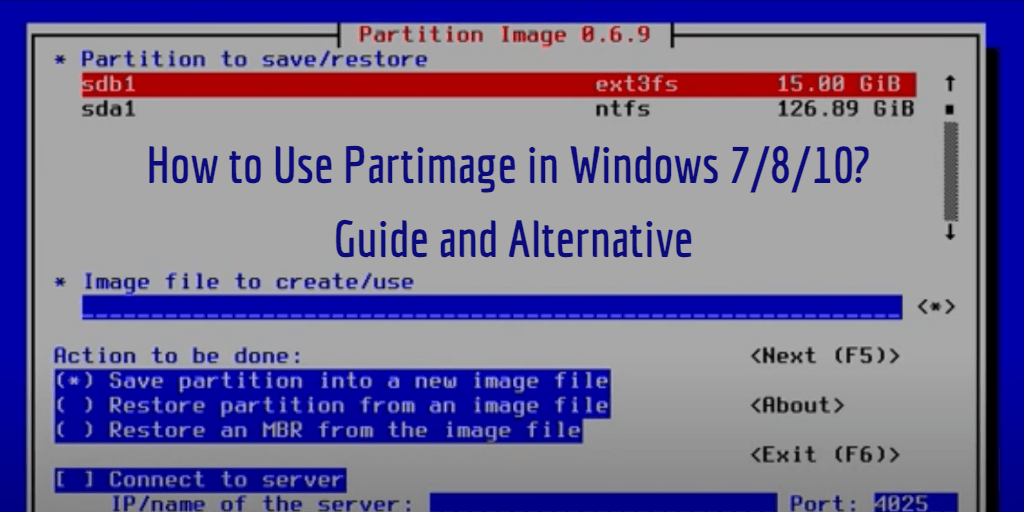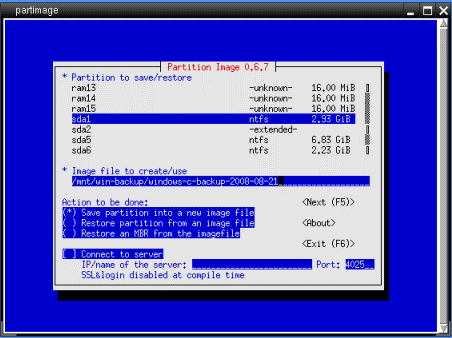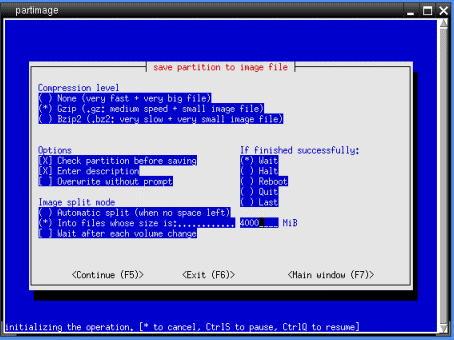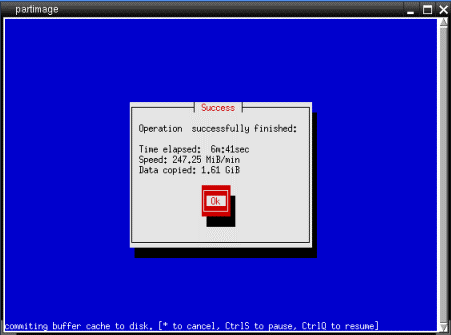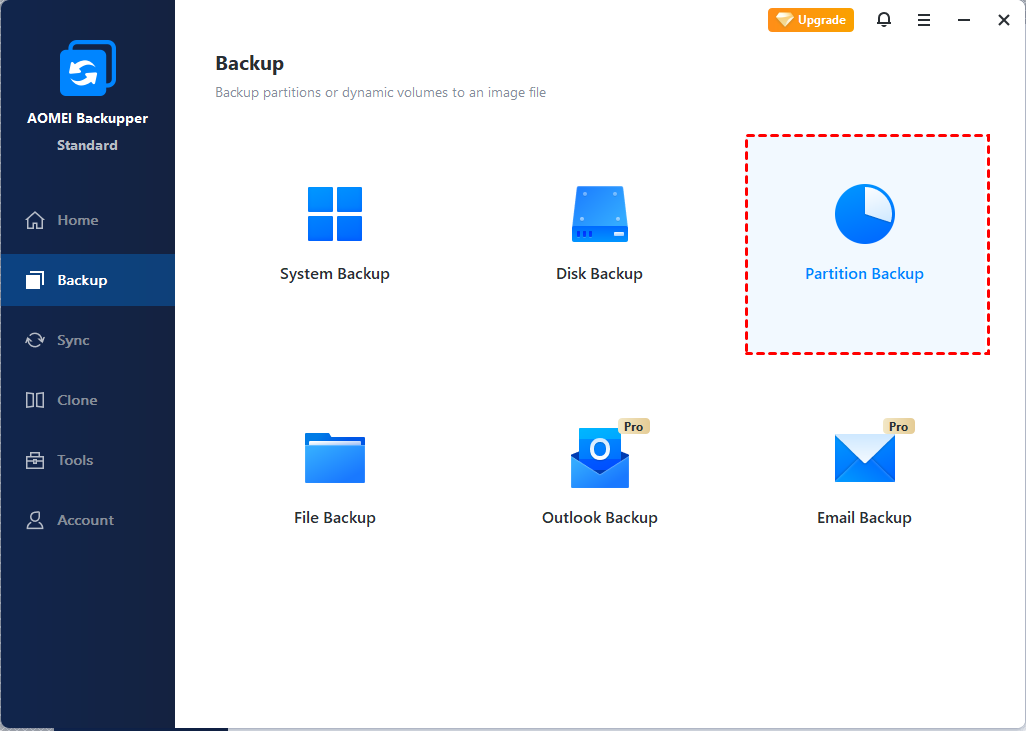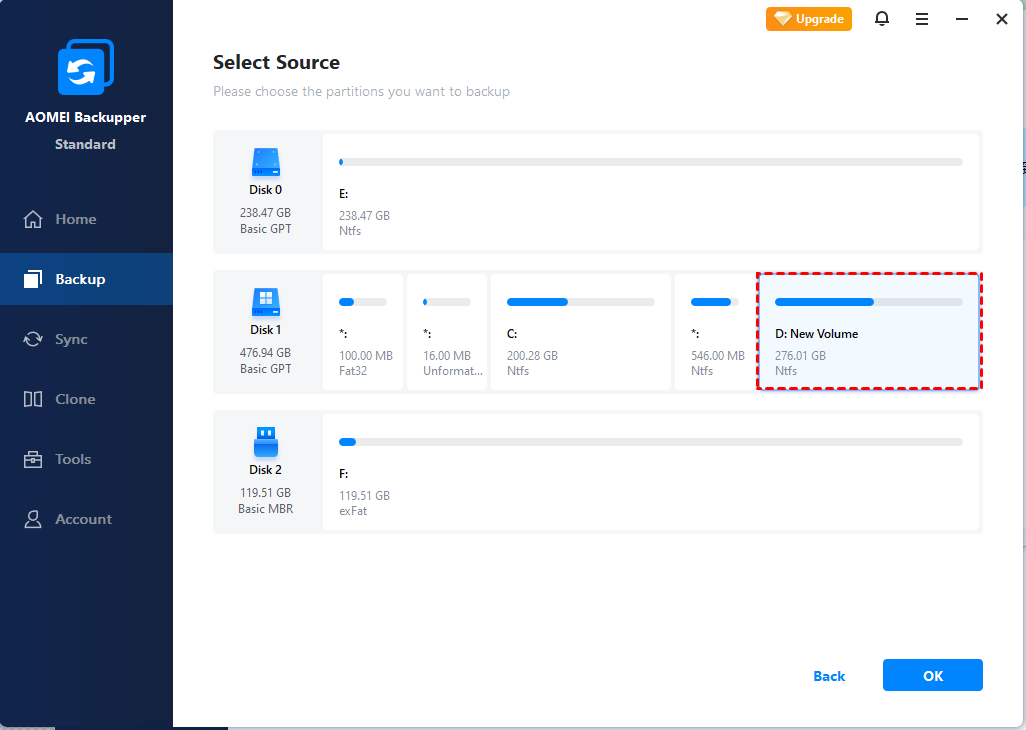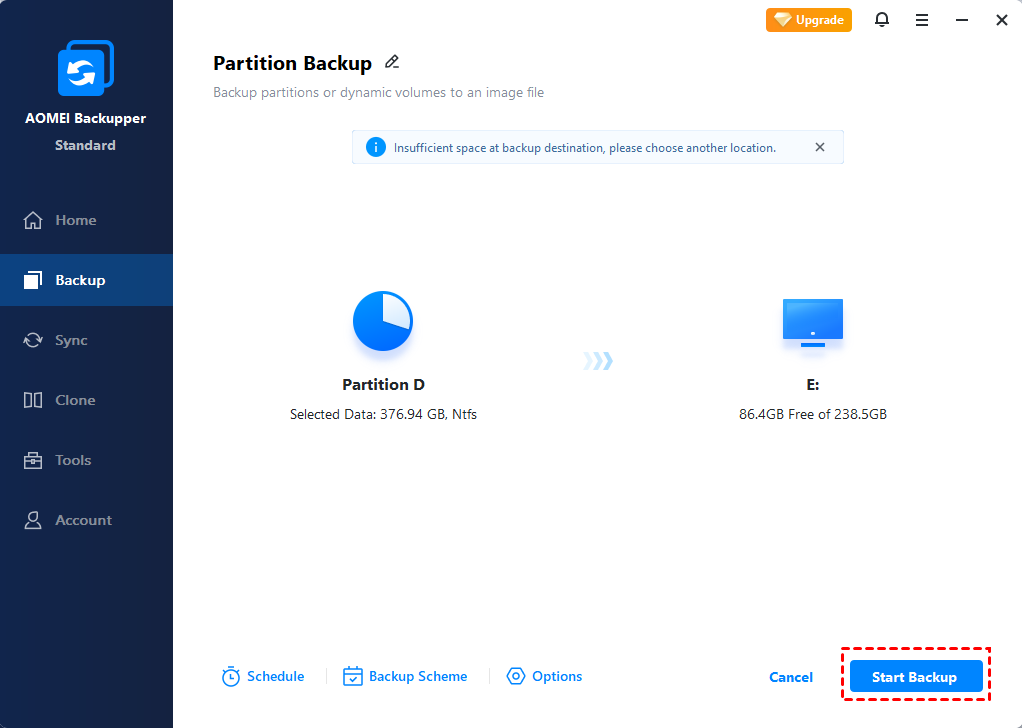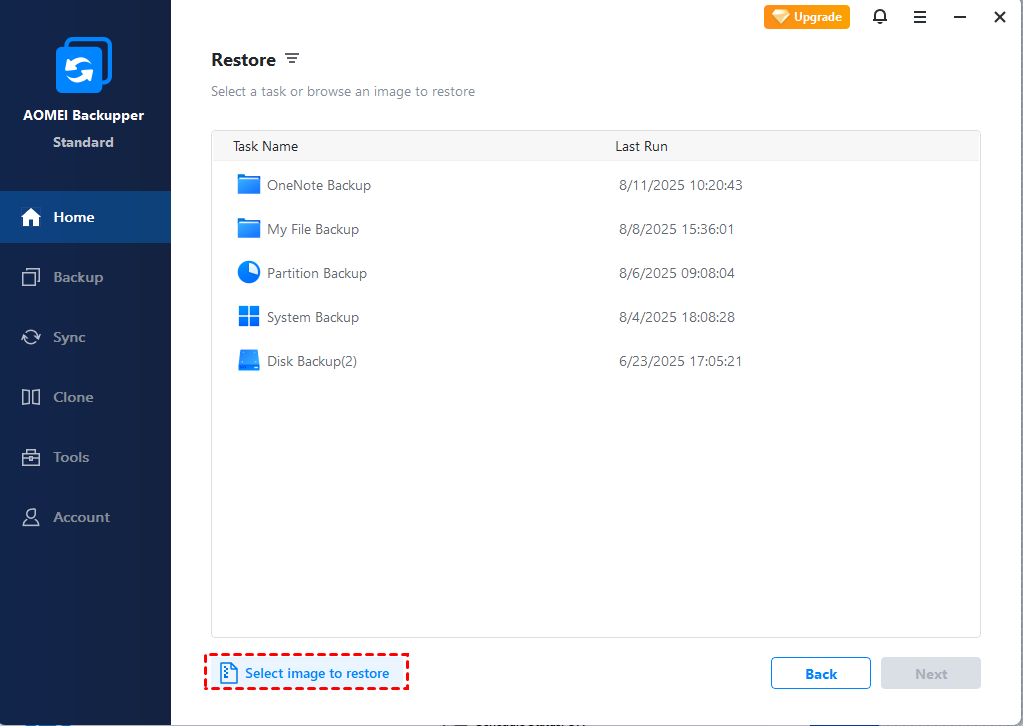How to Use Partimage in Windows 7/8/10 | Guide and Alternative
Partimage is a Linux based disk backup utility. It could be used on Windows 7/8/10 but the process is cumbersome. In this post, I’ll introduce how to do it, and also a free alternative to backup partitions quickly and easily.
What is Partimage (Overview and FAQ)
Partimage is an open source disk backup software based on Linux/UNIX environments. It enables you to backup individual disk partitions in case of disk failure or data corruption.
Can I use Partimage in Windows 7/8/10?
By default, Partimage comes bundled with most Linux distributions. If you don’t have a Linux system installed yet still want to use Partimage in Windows 7, 8, 10, 11, you could backup partitions with SystemRescueCD, which is a bootable live CD that includes Partimage. Otherwise, you may need an effective alternative in Windows.
What advantages does Partimage have?
Partimage can save partitions in many formats to an image file. It only copy used portions of the partition, therefore the backup time and required storage space are greatly reduced. Also, optional image compression and splitting settings can free up more disk space.
What is PING (Partimage Is Not Ghost)?
PING is another utility based on Linux From Scratch (LFS) with the full name Partimage Is Not Ghost. It's developed as a free alternative to Symantec Ghost, and uses advanced Partimage for partitions backup and restore.
How to use Partimage in Windows 7/8/10?
Using SystemRescueCD to perform Partimage backup is feasible in Windows 7/8/10, but all the partitions will be shown in Linux notation.
In the following example of backing up Windows C: drive to E: drive, C: is marked as sda1, and E: is marked as sda5. If you don't know the Linux names of the partitions, use GParted (a partitioning utility built into SystemRescueCD) to examine your layout. To do so, please go to System > GParted as shown in the screenshot of Step 4.
Now follow this guide to backup partitions with Partimage in Windows 7. These steps also apply to using Partimage in Windows 10/8.
Preparations: download SystemRescue ISO from its official site. You can either install it on your local disk, USB stick, or burn it into CD/DVD. To learn how to install it on your local disk, you can read the Disk install page.
1. Boot the SystemRescueCD live CD. Hit Enter to get into the command line mode.
2. Before running Partimage, you must mount your target partition. Type the command below into the console and then press Enter to create a mount point.
mkdir /mnt/win-backup
3. Type the following command and then press Enter to mount the sda5:
ntfs-3g /dev/sda5 /mnt/win-backup -o force
*NTFS-3g: a special driver that allows Linux systems to read and write to NTFS partitions.
4. Type startx and then hit Enter to reach the desktop. Start Partimage by clicking System > Partimage.
5. Select the source partition (sda1) and name the image file (here it’s /mnt/win-backup/windows-c-backup-2008-08-21). Then press F5 to continue.
6. You can compress, comment or split the image file here. Then press F5 to continue.
7. You will be warned that NTFS support is experimental. Simply click OK.
8. Confirm the NTFS information and then click OK to run this backup task.
9. Wait for the backup process to be completed. You will see an operation complete successfully prompt.
As you can see, the process to use Partimage in Windows 7/8/10 is quite time-consuming and cumbersome. Any carelessness could cause problems and even result in data loss.
In addition, many users were disappointed to be told “No operating system found” after completing the backup, or stuck in the message “cannot read block 0 on image” when restoring partition from an image file.
All in all, if you are running a Windows computer, it’s better to pick a Windows based backup utility.
Backup Partitions with Free Partimage Alternative in Windows 7/8/10
There are many Windows backup software for you to choose. But as an alternative to Partimage, it should have certain functions and advantages. Therefore, I recommend AOMEI Backupper Standard, which is a powerful backup and clone freeware working on Windows 11/10/8.1/8/7/XP/Vista.
- Compared with Partimage, this software is much easier in operation with a concise interface.
- Not only partitions, it can also backup files, system or disk. Partition or disk clone are also supported.
- In addition to image compression and splitting, AOMEI Backupper offers more options to customize the task, like schedule backup, incremental and differential backup, intelligent sector or exact backup, etc.
- You can backup partitions to a variety of destinations with very few restrictions, like local drive, external hard drive, USB drive, NAS, network share and cloud drive.
How to backup and restore Windows partitions with Partimage alternative:
1. Install and launch the software. Click Backup on the left sidebar and choose Partition Backup. If you want to back up system partitions, it's recommended to use System Backup.
2. Click Add Partition or Volume to select one or multiple partitions you want to backup.
3. Select a target directory and click Start Backup. If you want to save the image file to network, click on the destination select box and hit Share/NAS, then click Add Share or NAS Devices to enter the path.
Options: Manage backup mode, image compression and splitting, comments, email notifications, etc.
Schedule Backup: Set up automatic backup runs Daily, Weekly or Monthly. If you upgrade to Professional edition, you can enjoy two more options, Event triggers and USB plug in.
Backup Scheme: Choose to perform full, incremental or differential backup. You can also create a retention policy to auto delete older backups (available in Pro edition).
4. To restore the backup image, just switch to Restore tab, choose Select Task or Select Image File to locate the partition image. Then follow the wizard to perform partition or volume restore.
Tips:
-
You can create a system image with System Backup and restore it to the same or another hard drive. If you want to restore image to different computer, please tick Universal Restore.
-
You can also Clone partitions, system or entire disk if what you want is an exact copy instead of backup image.
Conclusion
Partimage is a Linux based backup utility which enables you to copy partitions in many formats. To use Partimage in Windows 7/8/10, you need to boot SystemRescueCD and take a series of complicated steps. Therefore, it’s more recommended to find an easier and effective alternative in Windows, like AOMEI Backupper.
This complete backup and clone software provides you rich options. In addition to partitions backup, you can also clone partitions to another drive, clone disk to larger/smaller disk, or clone OS to another hard drive with secure boot. For Windows Server users, you can also turn to the Server edition.