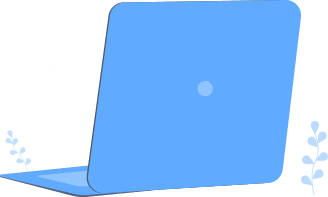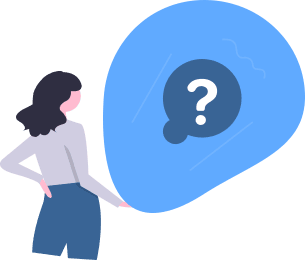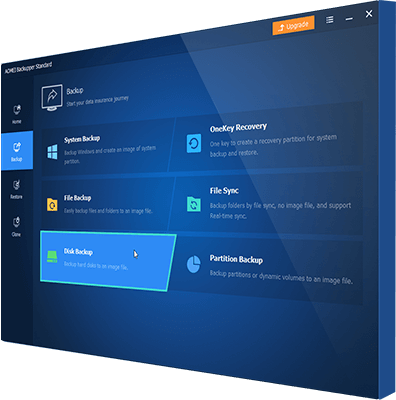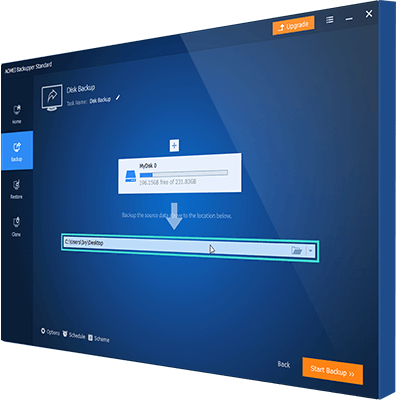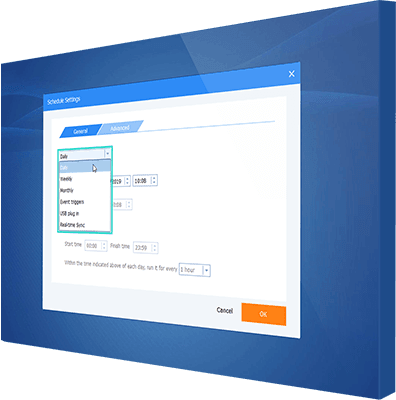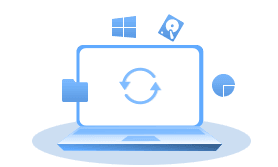
- System Backup and Restore: Backup system to a USB drive or other external hard drives and restore it.
- Disk Backup and Restore: Backup a USB flash drive or backup a local disk to USB and restore it.
- Partition Backup and Restore: Backup USB partitions or local partitions and restore them to original place or other locations.
- File Bakcup and Restore: Backup files and folders from/to a USB drive and restore them easily.
- File Sync: Sync folders between your computer and a USB flash drive.
If you want to know more details about USB backup software, please visit Help Guide
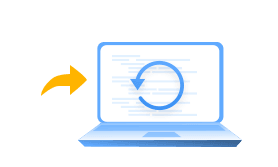
- Disk Clone: Clone data and files from a USB drive to another USB drive or an HDD/SSD.
- Partition Clone: Clone data and files on a USB partition to another partition.
If you want to know more details about USB backup software, please visit Help Guide
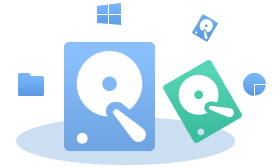
- Create Bootable Media: Create a USB recovery drive to save you from computer crashing.
- Explore Image: Mount system/disk/partition backup images as virtual partitions in computer, allowing you to extract files from the backup image.
If you want to know more details about USB backup software, please visit Help Guide

- Compression: Compress backup images so they won’t take much space.
- Splitting: Divide big backup images into smaller ones to fit into different storage devices.
- Notification: Provide Hotmail server, Gmail server, AOMEI server [paid], AOMEI SMS [paid] and custom SMTP [paid] for email or SMS notifications.
- Intelligent sector: Offer intelligent sector backup and sector-by-sector backup.
- VSS: Allow to backup data without interrupting operation in progress.
If you want to know more details about USB backup software, please visit Help Guide