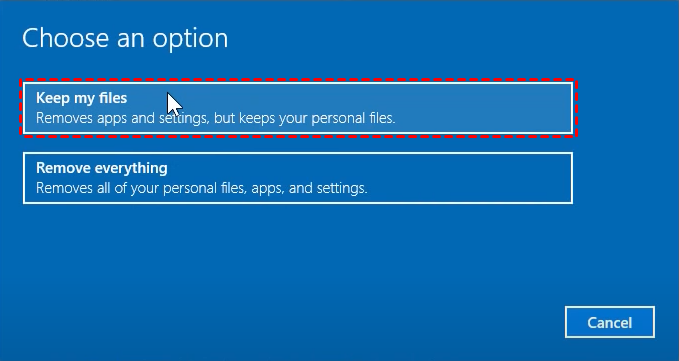Lenovo G50-70 Factory Reset, 3 Methods Are here!
In this article, you will learn 3 tested methods to factory reset Lenovo G50-70 laptop in Windows 10, 8, 7. Please reading below to learn detailed steps.
How Do I Factory Reset Lenovo G50-70 in Windows 10?
“My computer running Windows 10 stopped working a few days ago, but i don't know why. I tried to reset it and it doesn't work.
If I choose the option "repair your computer", the computer try to repair itself, but it gives always the same answer: "It wasn't possible to repair your computer", and gives me two options: turn off the computer or advanced options.
If I go to advanced options>problem search>reset this computer, it lets me choose if i want to keep my data or not, and whatever I choose, it says that I have to unlock my device to do that, and nothing more.
Does someone knows a solution, maybe another way to reset it, or maybe how to unlock the device, or if there's no solution and I have to bring the computer to repair.”
What Is Factory Reset?
Factory reset, also known as master reset, is to restore computer to factory default settings where there is only a fresh copy of operating system and some snap in applications, including factory reset app like Lenovo OneKey Recovery.
That’s to say, all the the data and programs added when you start using your machine will be wiped out. However, this operation make you can get access to normal system again after system failure, virus infected, hacker, etc.
How to restore Lenovo G50-70?
Speaking of restoring Lenovo G50-70, here are many ways you can use. When you get Lenovo G50-70 for the first time, the computer comes with a factory recovery partition in Lenovo OneKey Recovery. So, if your computer run into issues, you can use the Novo button or F11 key to restore your computer to its original status.
And, you still can use Reset this PC in Windows, installation media or third-party factory reset app like AOMEI OneKey Recovery.
Then, continue to see below and I’ll introduce all of methods in details. Just follow these steps.
Method 1: Lenovo G50-70 Factory Reset with Reset this PC
Step 1. Go to “Reset this PC” feature.
-
If your computer is bootable, you can click Start and select the gear icon Settings -> Update and security-> Recovery in order, then click “Get started” under “Reset this PC”.
-
If your computer is unbootable, keep pressing “Shift” key and click “Restart” to enter the recovery environment, then select “Troubleshoot” and “Reset this PC”.
Step 2. In the “Choose an Option” page, choose ”Keep my files” or ”Remove everything”. It depends on if you want to keep your data. And either way will restore all of your settings to its defaults and the installed apps will be uninstalled.
Step 3. Click “Next” until the last step and then hit “Reset” to factory reset Lenovo G50-70.
Method 2: Lenovo G50-70 Recovery with Lenovo OneKey Recovery
Step 1. Go to recovery environment.
-
If the current system is still in good condition, you can directly double-click Lenovo OKR icon or follow "Start"->"All apps" -> "Lenovo" -> "Lenovo OneKey Recovery".
-
But if the current system is unbootable, you can use Novo button as instead. It’s usually at the upper left corner of the Power button. Press it a few seconds, then select “System Recovery” in the Novo Button Menu.
Step 2. In Lenovo OKR recovery environment, keep the default choice “Restore from initial backup” checked and click “Next” to continue.
Step 3. Confirm the recovery operation and click “Start” to restore Lenovo to factory reset.
Method 3: Lenovo g50-70 restore using AOMEI OneKey Recovery(100% useful)
AOMEI OneKey Recovery is a professional OKR software, which supports factory reset all operating system and all branded computers, also includes Lenovo. And it can restore system with fast recovery key, such as, “F11” or “A” key. Besides, it allows you to use all the unallocated space and change the disk space of system drive.
To factory reset Lenovo G50 70, you need to create an initial backup of Lenovo computer at first. Just download AOMEI OneKey Recovery, install and launch it. Then, click “OneKey System Backup” and select “Backup system to AOMEI Onekey Recovery Partition (Recommend)”, then click “Start Backup”. You can also use its "Scheduler" feature to automate the backup on regular basis.
Then, let’s start Lenovo G50-70 recovery with the following steps.
Step 1. Open AOMEI OneKey Recovery.
-
If the current OS still works, double-click its icon or follow "Start"->"All apps"->"AOMEI OneKey Recovery".
-
If the current OS does not work, power on the machine and continuously press “F11” or “A” (according to your settings when you make the system image) until it enters AOMEI recovery environment.
Step 2. In its main interface, click “OneKey System Recovery”.
Step 3. Choose “Restore system by using the image file in AOMEI OneKey Recovery Partition” or “Restore system by selecting a system image file”. It depends on where you store the system image.
Step 4. Keep default destination selection – current system location, and click “Start Restore”.
Note:
• If you don’t make a recovery partition before system failure, you go back to above ways to start Lenovo G50-70 factory recovery. After the factory reset, you can download AOMEI OKR, then use it to create an initial backup for disaster recovery.
• If you want to factory reset Lenovo desktop, you still can use this software. It’s much convenience than Lenovo OneKey Recovery. If you have ever used Lenovo OKR, you may receive error message, like, “Lenovo F11 not working”, “Current system cannot support backup”, “One key recovery partition has damaged”, etc.
Drop it in the box
Speaking of Lenovo G50-70 factory reset, you may think about Lenovo OneKey Recovery, or Reset this PC. Both of them can restore your computer to factory default settings. However, Lenovo OKR is not stable, and may throw you error messages sometimes. The steps of “Reset this PC” is a little complicated.
If you want a better way, you could consider using AOMEI OneKey Recovery. It’s very stable and easy-to-use. The premise is that you have an initial backup of Lenovo G50-70. What’s more, the advanced version of AOMEI OKR can customize UI for rebrand and OEM installs. It’s AOMEI OneKey Recovery Customization. If needed, please go to that page and get details.