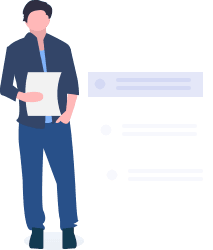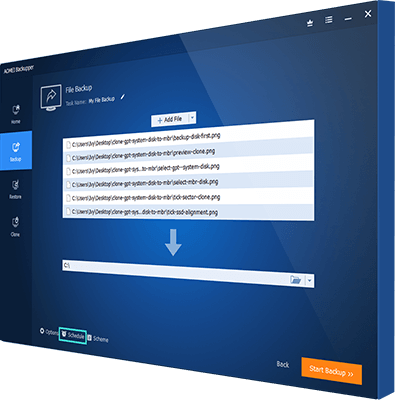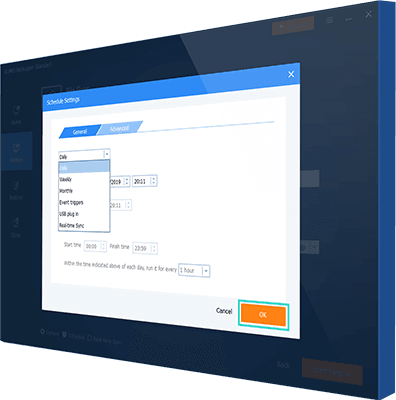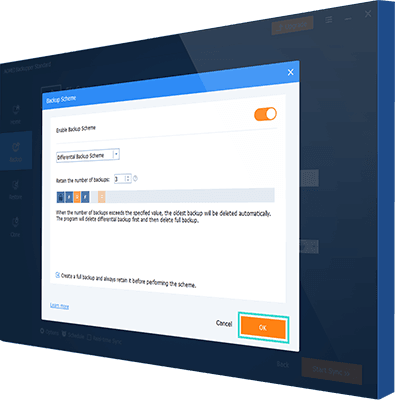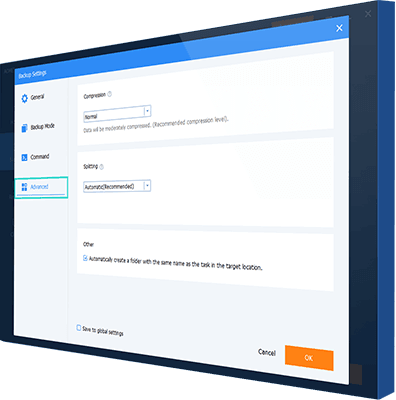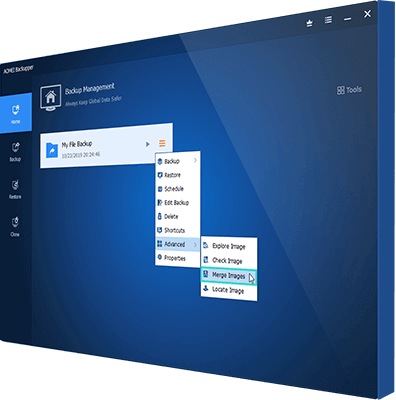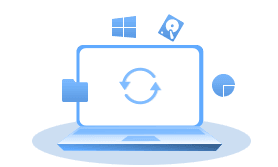
- System Backup: Create system backup image for Windows XP, Vista, 7, 8, 8.1, 10, 11.
- File Backup: Backup specific files or folders.
- Disk Backup: Backup data in a whole hard disk.
- Partition Backup: Make backup images for specified partitions or volumes.
- File Sync: Sync or transfer important folders to other places without creating a new backup image.
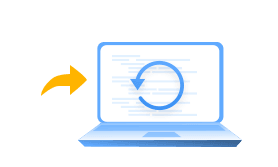
- System Restore: Restore system image to the original place or a new location.
- File Restore: Restore corrupted or lost files or folders from the backup image.
- Disk Restore: Recover all data in a hard disk so as to fix hard disk errors.
- Partition Restore: Recover corrupted partitions or volumes from their backup images.
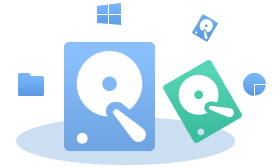
- Disk Clone: Copy or clone one hard drive to another. You are allowed to clone system/data disk, MBR/GPT disk, etc.
- System Clone [Paid]: Migrate or clone Windows operating system to a new HDD or SSD.
- Partition Clone: Copy and store the whole partition data to another place.

- Check Image: Check if backup images are integrated or not.
- Create Bootable Media: Make a bootable disk or a disaster recovery disk to recover your computer backup in case of boot failure.
- PXE Boot Tool [Paid]: Boot multiple client computers within same LAN through the network.
- Backup Scheme [Paid]: Delete old backup images automatically based on the selected deletion mechanism.
- Scheduled Backup: Run backup tasks on fixed time. You can also choose to run full backup, incremental backup, or differential backup.
- Backup Options: Compress and split backup images, set email notification, set intelligent sector backup, select VSS backup, and switch languages, etc.
- Other Services: Offer online help tutorials, technical support and software upgrade , etc.