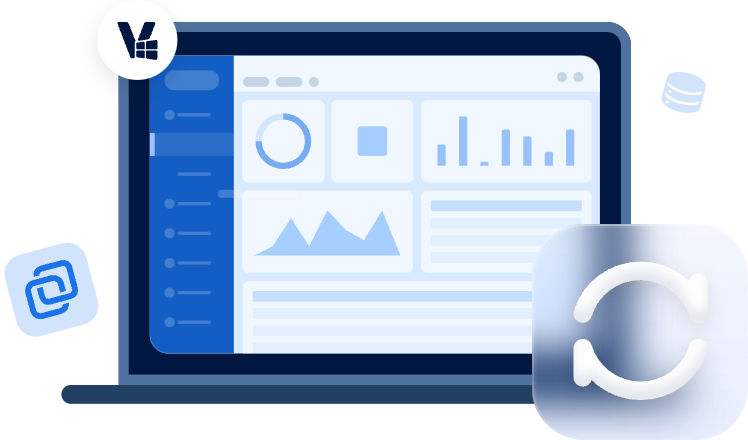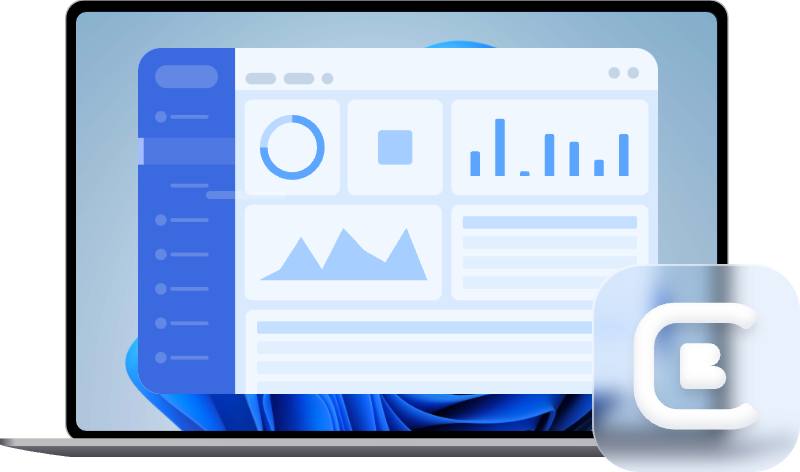Create Windows Client Backup with Centralized Backup Software
Using centralized software to perform Windows client backup can help you avoid repetitive operations, reduce manual errors and improve management efficiency.
What is a backup client
The "backup client" is commanly used in a client-server architecture, and generally refers to the end user’s computer or server containing the data to be backed up.
When performing Windows client backup, the backup clients could be multiple Windows computers and servers on the network. They are controlled by the central server and receive commands from it, thus you can easily create and manage backup tasks of all the clients from the server-side.
Why perform Windows client backup
You can benefit from Windows client backup with the following aspects:
1. Improve the efficiency of creating backup tasks.
In general, if you just have several computers, you can create backup task on each computer separately. But what if you have a lot of computes?
You will end up spending much time performing backups computer by computer, which is frustrating and time-consuming. To improve the efficiency, you can use client backup software to create and manage tasks for multiple computers simultaneously.
2. Cut down administration costs and manual errors.
To create backup for multiple computers in a short time is complicated, especially in an enterprise. If the employees are good at computers, they can do the job by themselves. But what if some of the employees are not familiar with the backup operation?
You need to teach them how to use backup software, and there is a risk of data loss due to human errors. To save the overhead costs and avoid misoperation, you can adopt client-server backup model and use client backup software to take over the job. Thus, all the tasks can be managed by a single administrator.
Best client backup software to manage all compuers centrally
AOMEI Cyber Backup is specialized client backup software, which allows you to create a backup task for multiple Windows client computers on the network from a central management console. With it, you can create System Backup, Disk Backup, Partition Backup, File Backup and SQL Server Backup for all the clients via simple clicks.
To create Windows client backup, you need to install AOMEI Cyber Backup on the central management computer first, here's a detailed guide to walk you through the installation and backup process.
First of all, you can download the freeware to get started:
After installation, you can launch it and find all the available Source Device. Otherwise, click + Add Windows Device to add your device you want to manage.
How to create backup tasks for multiple Windows clients
Here are the detailed steps to create Windows client backup:
1. Launch the client backup software, switch to Backup Task tab and choose + Create New Task, all the backup options are listed here. If you want to back up specific partitions of client computers, then Partition Backup can help.
2. Just give the backup task a name, and complete each step according to your needs.
- Device Name: If you are using the free version, you can choose to backup 1 Windows Server or 3 PC-based Windows systems.
- Backup Content: Select the areas you want to back up according to your needs, you can select more than one area at the same time.
- Backup Target: Specify a local or network location to store the backups.
3. Manage other options as you like and click Start Backup. Here you can choose Add the schedule and start backing now or Add the schedule only.
◉ Other helpful options
Schedule: It enables you to set up automatic backup on a daily/weekly/monthly basis. In Advanced tab, you can also choose full/incremental/differential backup.
How to manage and restore your Window client backup
With AOMEI Cyber Backup, you can manage backup tasks of multiple computers on the central management console. Once a task is created, it will be listed under Backup Task tab with many helpful options. You can moniter, execute, edit, delete or restore it as you need.
When performing recovery, you are even allowed to restore data from a Windows backup client to another client.
Conclusion
Windows client backup helps you to protect multiple computers & servers in the LAN from a central server. With AOMEI Cyber Backup, you can fulfill the task through simple click.
And not only image backup, this software also enables you to sync folders from Windows client computers to a central network location.