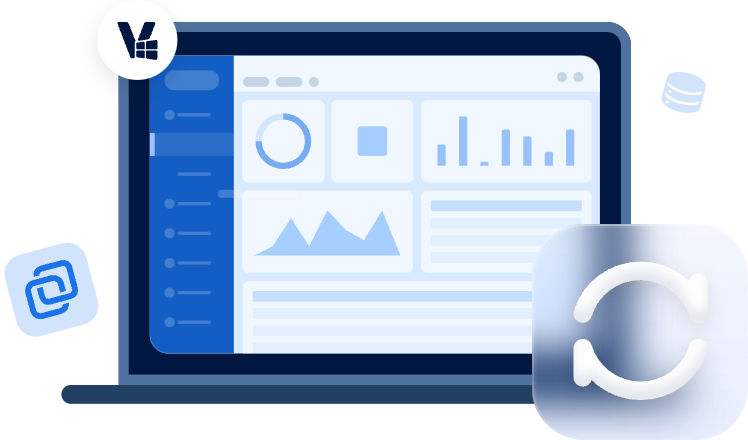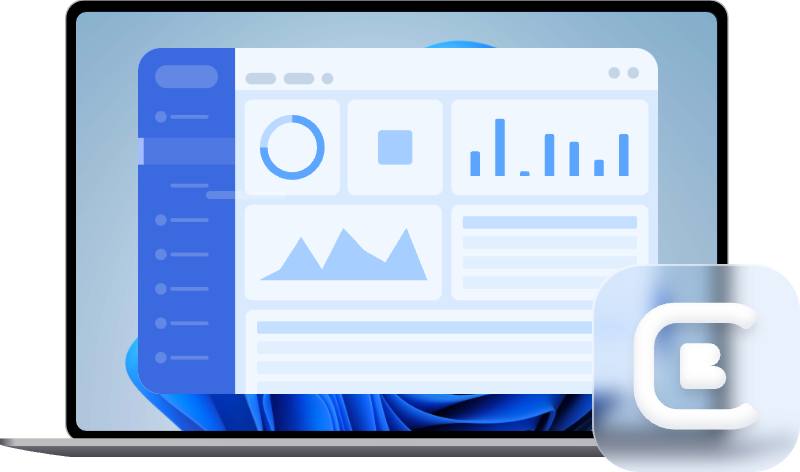How to Centrally Backup Systems of All Computers on Network?
Want to create centralized system backup for all your computers within LAN? Try this centralized backup software to save your time and effort.
Can I centralize system backups within LAN?
We currently use Windows Backup and Restore to backup system images to NAS then transfer the folders to external HDD. Is there something can help us manage all the system backups centrally and see the backup status of each machine?
A system backup with debugged settings and personal files can be a lifesaver in the events of system crashes, data loss, or hardware replacement (if you don't want to reinstall Windows). Also, it's not difficult to backup system of a single machine.
However, if you are working in a company, school, cafe, etc. and need to manage multiple computers, performing backups machine by machine can be a hassle. In this case, you may need a centralized backup software to centrally backup systems for all computers on network.
The benefits of centralized system backup software
Centralized backup software allows you to backup all the computers in the same Local Area Network (LAN) at once, so in addition to general data protection and disaster recovery, it also has following advantages:
-
Time-saving: Completing the backup of target computers in batch can save a lot of time for manual operations.
-
Reduce human error: Only one experienced administrator is required to develop a centralized system backup strategy. It greatly reduces the risk of loss due to incorrect operation by unskilled users.
-
Reduce admin cost: The administrator can centrally manage all backups from one central console and even create unattended backup tasks, which obviously reduces the admin cost.
How to perform centralized system backup in Windows 10/8/7?
To perform centralized system backup for multiple computers, you can try AOMEI Cyber Backup, which is designed for Windows users and works for all laptops, desktops and servers within LAN.
It contains complete and fast backup & restore features for your partitions, disks, operating systems and even SQL databases. With it, you can easily backup all computers on the network, set up a schedule to automate the task, create a scheme to auto delete old backups, etc.
All the created backup tasks will be displayed in Tasks tab for centralized backup management. You can monitor, manage or restore them with a few simple clicks. Download the freeware to have a try:
How to use the software to manage all computers on network:
-
Download and install AOMEI Cyber Backup on a computer as the central console, and install the Agent package on all the client computers.
-
Choose the device containing the system you wish to back up. If the desired device is not listed, simply add your Windows device by selecting + Add Windows Device and provide the necessary Device Information and User Information.
Steps to create centralized system backup task for multiple computers:
1. Navigate to Backup Tasks >> + Create New Task >> System Backup. It will back up the system partitions completely, including applications, drivers, configuration settings, system files and boot files.
2. Select Device: If you are using the free version, you can choose to backup 1 Windows Server or 3 PC-based Windows systems.
3. Select the areas you want to back up according to your needs, you can select more than one area at the same time. Then click Add Storage to specify the destination share or NAS. The added path will be saved for your direct use.
4. Set up a schedule to auto execute the task Once, Daily, Weekly, or Monthly. You can even specify different schedules for different clients, and full/incremental/differential backup are all supported.
5. Start Backup: Once you set up your backup task, it will automatically do the Windows server backup. You can select Add the schedule and start backup now, or Add the schedule only.
6. Start Restore: From the created backup tasks, locate the backup task you want to restore and click … >> Restore. Choose to Restore to original location to create the same data directly from the backup.
Conclusion
If you have multiple computers on network to protect, AOMEI Cyber Backup is an effective tool which can backup systems centrally and manage the tasks simply. Besides centralized system backup, it also allows you to auto backup SQL databases. You can select multiple databases at once and set up a schedule easily.
What's more, the file sync features support you to sync folders over network, either with a schedule or in real time. Thus you can manage data transferring among multiple computers intelligently. However, if you want to migrate system to another disk with secure boot, i.e. clone HDD to SSD, it's recommended to use the professional disk clone software, AOMEI Backupper.