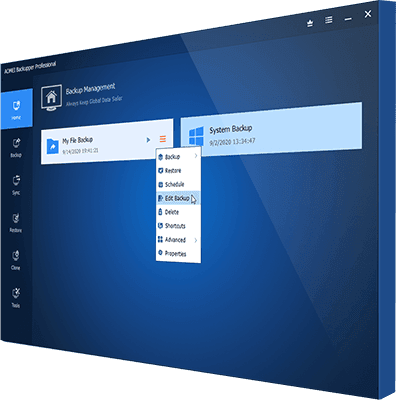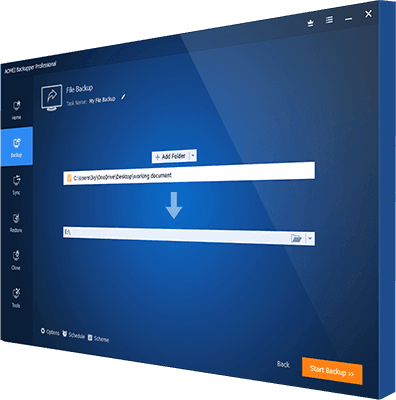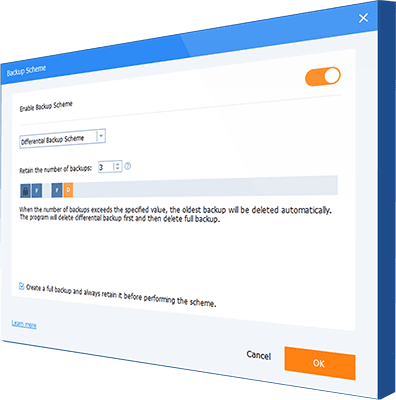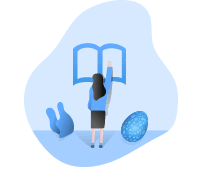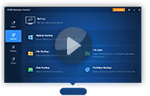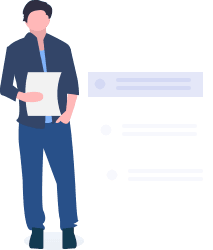 AOMEI Backupper's deletion mechanisms
free you out of low disk space
AOMEI Backupper's deletion mechanisms
free you out of low disk space
The disk that your backup is saved on doesn’t have enough free space? Backup disk is almost full? Low disk space for backup? Backup failed due to lack of space? As the size of disk space is limited, if you set up a schedule to automatically do backup (e.g. daily or weekly), your backup disk will run out of space quickly or someday. It is a real pain to manually delete old backups. Fortunately, AOMEI Backupper makes it easy to delete old backup image files automatically.
Deletion Mechanisms
- Either during or after a backup, AOMEI Backupper can automatically delete old backups to free up disk space for new backups based on the mechanisms below:
✐ Tips: This software is not only a professional backup disk space manager, but also integrates with many useful features, such as, schedule backup, bootable media creation, disk clone, dissimilar hardware restpre etc. You can learn more in Overview page.