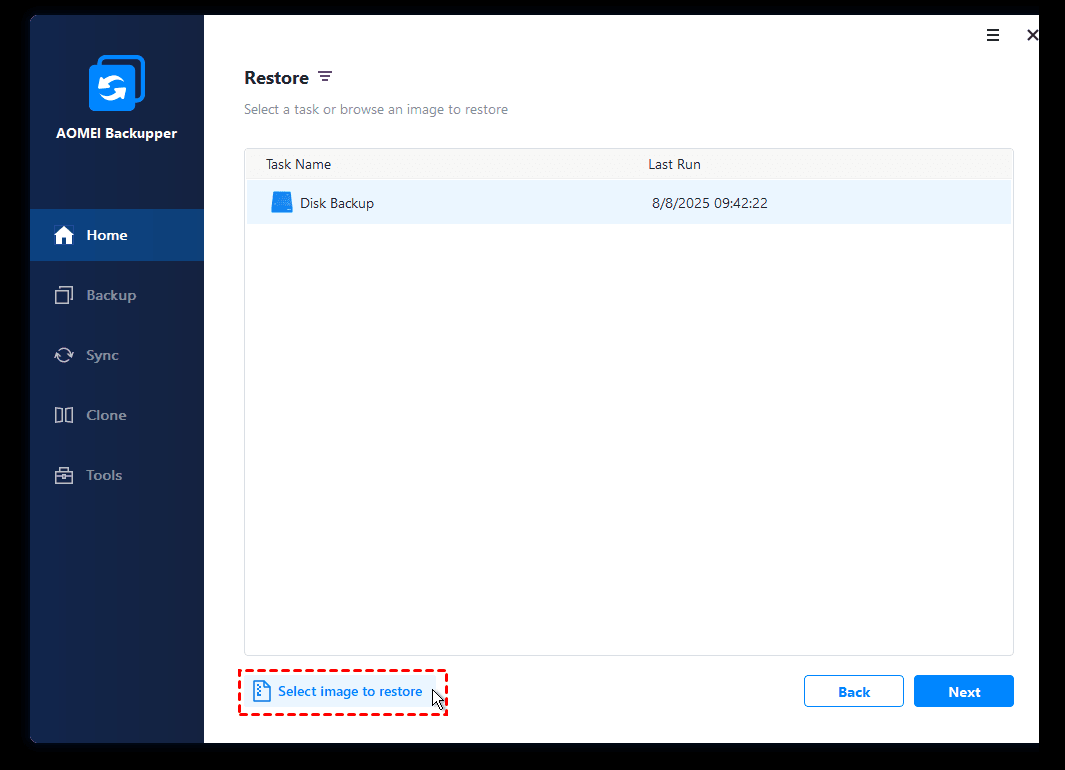Restore Windows Backup to New Computer | Same or Different Hardware
You will learn how to restore Windows 10 backup to new computer with the same or dissimilar hardware easily and quickly. Follow the method below and restore your computer now!
Can I restore Windows 10 backup to another computer?
"My hard drive failed this morning. Fortunately, I had run a Windows 10 backup to another hard drive before the failure. Can I restore the backup to another computer running Windows 10?
Generally, restore Windows backup to new computer, probably means that restore Windows backup image to a dissimilar hardware computer. How do we do to get things right?"
In most cases, the answer is NO if you use Backup and Restore (Windows 7) to create a system image. It's usually used to restore computer to an earlier date or restore system image to new hard drive for replacement when your current system crashes or hard disk fails. In addition, it still can be used to restore files from backup in Windows 10, which applies to the same computer and new computer.
But there is still a possibility that you can restore Windows 10 backup to another new computer if you use a professional backup and restore software, AOMEI Backupper Professional, for example. It can resolve the dissimilar hardware issue for you and ensure the new computer boot successfully.
Note: Dissimilar hardware computer means that the computer has a different make, model or hardware configuration compared with source computer. Of course, even if the two computers have identical makes and models, the destination computer may have different drivers, hardware, or firmware than the source computer.
Restore system image to new computer with same hardware
If your computer has the same hardware as your original, you can have Windows backup restored to different computer with built-in tool. Below are the steps:
Step 1. Connect the hard drive that contains the image to the new computer via USB to SATA adapter and make sure it can be detected.
Step 2. Type backup and restore in the search box and select it from the result lists.
Step 3. Click Recover system settings or your computer > Advanced recovery methods > Back up now or skip > Restart to go to WinPE environment.
Step 4. Click Next to move on.
Step 5. Click the first option if there are available image recognized. If not, click the second option and find the image on the connected hard drive.
Step 6. Follow the on-screen instructions and finish the restoration. You may be asked to install drivers during the process, just do as it said.
Yeah, Backup and Restore allows you to create system image and restore it on a computer with the same hardware. But if you want to restore it on a computer with different hardware, it does not work. Thus, you may need an alternative software to Backup and Restore. And here, I recommend you AOMEI Backupper Professional.
Restore Windows backup to new computer with different hardware🔥
AOMEI Backupper Professional is a comprehensive backup and restore software, which allows you to backup Windows 10 and restore to new computer, even with dissimilar hardware. Other PC systems like Windows Vista/XP/7/8/8.1/11 are also supported. Learn more about its backup and restore features below:
As for backup:
- It not only supports system and disk backup, but also file and partition backup.
- It supports 3 backup modes (full, incremental and differential backup).
- It supports multiple schedule backup settings, such as, daily, weekly, monthly, etc.
As for restore:
- It supports restoring system, disk, partition and files in the event of a disaster. The previous two options are used to recover computer easily and quickly when it fails. Also, selective file restore is supported.
- It supports restoring system to new computer with the help of "Dissimilar Hardware" feature.
- If the target disk on the new computer is an SSD disk, you can accelerate the reading and writing speed of it with "SSD Alignment" feature.
Then, let's make some preparations for system restore and start to restore Windows image backup to another computer with dissimilar hardware:
- Download the program 30-day free trial to have a try. Note that this version only supports Windows PC systems. If you want to restore Windows Server Backup to different computer, you can consider AOMEI Backupper Server.
- Backup your Windows 7/8/10/11 operating system to external hard drive using AOMEI Backupper.
- Create a bootable media to boot the new destination computer for system restore.
Step 1. Connect your external hard drive (with Windows system backup image stored) and the bootable USB drive to the new PC. Then, start your new PC from the bootable USB by changing boot order in BIOS.
Step 2. AOMEI Backupper will load up automatically. Click Restore > Select Image File to find the Windows 7/8/10/11 system backup image you created manually.
Step 3. Choose Restore this system backup to restore entirely, and click Next.
Restore a partition in this system backup: you can choose to restore data on a specified partition (e.g. C drive). This operation doesn’t ensure the system will be bootable. To make system bootable, please choose Restore this system backup.
Step 4. Select a drive on the destination computer to receive the restored data and click Next.
Step 5. Now you could preview the restore process, and the Universal Restore option is checked by default. Then press Start Restore to perform dissimilar hardware restore.
Now, restoring Windows backup to new computer has been completed successfully. If required, you need to reinstall some drivers owing to compatibility issues, such as Display driver, NIC driver, or Audio driver, etc.
Besides, you can use AOMEI PXE boot tool to deploy a system to many computers, which also can be run on the computer (with dissimilar hardware).
With the software, you can merge backup images, clone system, deploy images to multiple computers, use command line utility, etc.
Selective file restore from backup image
In AOMEI Backupper, you can see a utility called Explore image, which allows you to restore files from all kinds of backup images, including file backup, partition backup, system backup, disk backup. The core of this method is to create a virtual partition on the computer so that you can copy and paste the files you need.
You can open this software, click Tools > Explore Image and then follow the wizard-like interface to finish the restoration process. After that, you can copy and paste the files in the virtual partition, then go to this utility again and detach the partition from your computer.
How to create a system image backup💡
👉 For home PC
Sometimes, you have to backup your Windows OS just in case, here Windows offers you Backup and Restore to backup the system image in case of disaster recovery. It was first introduced in Windows 7 and inherited on Windows 8/8.1/10/11.
Create Windows backup image with Windows snap-in program:
1. click the Start button, then select Control Panel > System and Maintenance > Backup and Restore.
2. In the left pane, choose Create a system image, and then follow the steps in the wizard.
👉 For enterprise PC
If you are an enterprise user who has multiple computers that need to be protected, you can try the best enterprise backup software - AOMEI Cyber Backup. It offers you all-around enterprise data backup and recovery solution:
- It enables you to create system/disk/partition backup for a bunch of Windows PCs from one central console.
- You can schedule a backup task to run every day/week/month using the full/incremental/differential backup method.
- You are allowed to restore the backup image to the same computer or different computer.
- If your backup has multiple versions, you can choose to restore from any point you want.
Download this powerful enterprise backup software now to have a try!
To create a system image for client computers, follow these steps:
1. Log in AOMEI Cyber Backup, and add the Windows device that you want to backup.
2. Click Backup Task on the left menu bar and select Backup Task > Create New Task.
3. Choose System Backup as the Backup Type and finish the rest settings.
Final words
Windows Backup and Restore can restore your computer with a previous backup image, but you are not allowed to restore Windows backup on another computer with different hardware.
To work it out, you can restore Windows Backup image to new computer with AOMEI Backupper. It has a wizard-like interface, which can guide you to complete the entire system restore process. And it has more useful features, such as Universal Restore, Differential backup, Backup when USB plugged in, compressing backup, etc. Besides, it offers different versions to different users. For common users, you can use AOMEI Backupper Pro. For advanced users, you can take advantage of AOMEI Backupper Tech or Tech Plus.
Now, download AOMEI Backupper and start your new journey.