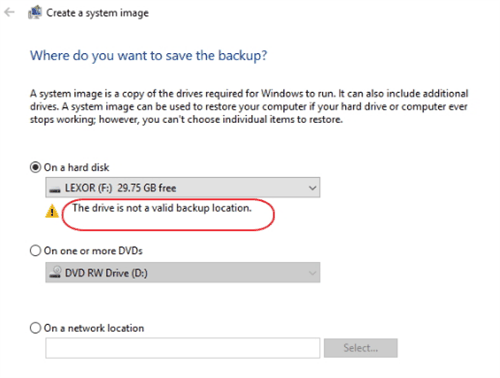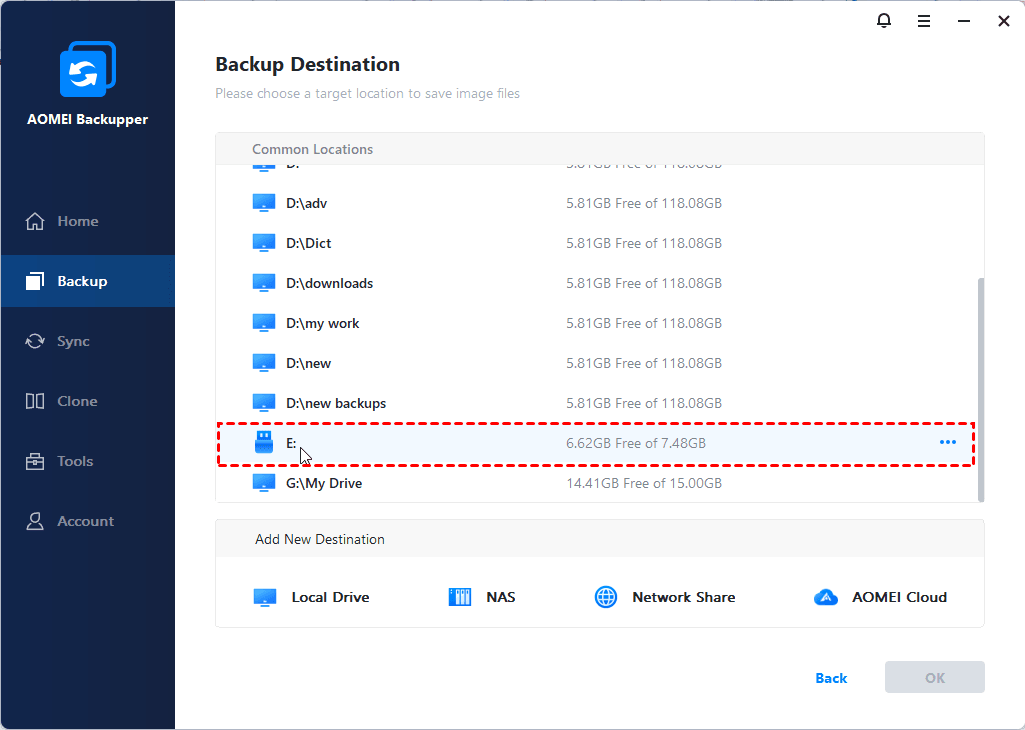How to Copy Windows Operating System to USB Flash Drive Easily
Looking for a way to copy Windows operating system to flash drive? This guide gives a simple way to copy OS to USB drive in Windows 11, 10, 8, or 7.
Why copy Windows operating system (OS) to USB drive?
In this electronic information age, the importance of computer data is self-evident. More and more users are becoming conscious of backing up files and even operating system, so that when the unexpected happens, they can easily bring the computer back to life.
Among all the backup destinations, USB flash drive is a popular one due to its usability and portability. Sometimes you may want to copy OS, such as Windows 10 to flash drive as long as it has sufficient capacity. This way you don't need to worry about system crash or hard drive failure.
What’s more, you can carry a USB stick around along with the system image stored in it, and insert the USB to any computer to use the familiar operating system and personal settings. This can be realized by Windows To Go Creator feature in AOMEI Partition Assistant.
Whatever leads you to copy Windows 10/8/7 OS to flash drive, you can try following ways to achieve it.
Transfer Windows OS to USB flash with built-in tools
Windows comes with several backup utilities. Among them, Backup and Restore (Windows 7) includes an options to create a system image, which can be used for a bare metal recovery. You can follow this path:
However, when you select a USB flash drive as the destination storage for system image using these utilities, a warning says “The drive is not a valid backup location” will come into your sight and stop you from backing system up there.
A possible explanation for this is Windows find placing system image on USB drive is unsafe, because USB drives at that times are quite small. Of course, that won’t be the case nowadays but backing up system image to USB drive is still problematic. Even if you prepare an USB with more than 8 GB capacity, the issue may still be present. For more troubleshooting tips, you can refer to can't backup system to USB drive.
Another way to copy operating system to USB drive is to use the built-in recovery drive creator. The path is as below:
With created USB drive, you can enter recovery environment for troubleshooting, or reinstall Windows from scratch - but your apps and personal files won‘t be retained. So the choice is yours.
Easy and secure way to copy Windows 11/10/8/7 to flash drive
If built-in tools fail to work or meet your requirements, third-party software is also an option. A reliable backup and recovery solution, AOMEI Backupper Professional, is suitable for all Windows-based computers including Windows 11, 10, 8, 8.1, 7, Vista and Windows XP. It makes backing up computer to USB flash drive as easy as backing up to local disk.
- This solution supports almost all removable USB drives (USB 1.0/2.0/3.0), thumb drives, pen drives, etc.
- Backing up for once or regularly depends on your requirements. You can create automatic backups with the “Backup Schedule” feature, and create a retention policy for automatic backup cleanup.
- Its incremental and differential backup functions will save much USB disk space for you.
- With the universal restore feature, you can restore OS to another computer with dissimilar hardware.
Download the free trial and give it shot.
How to copy operating system to USB flash drive step by step
1. To backup computer to USB flash drive, first connect the USB drive to computer. Install and launch AOMEI Backupper. Click System Backup under Backup tab.
If you want to create a bootable copy of OS on USB flash drive, please go to Clone tab and choose System Clone.
2. Select the USB flash drive that you want to copy operating system to. No need to manually choose system drive. AOMEI Backupper takes care of that.
3. There are three options in the lower-left corner provided for customized configuration. Click Start Backup on completion.
Options: This offers backup image encryption, compression and splitting options.
Backup Schedule: Set up an automatic backup on the basis of daily, weekly, monthly, event triggers or USB plug in. If you want to auto copy Windows OS to USB flash drive once it's connected, you can choose the last one.
Backup Scheme: This helps you auto delete old backups when backup image amount overpasses the value you set. You can also choose from full backup, incremental backup and differential backup here.
✎Tip: After creating a system backup, you can use this software to create a self-booting recovery environment to help you perfrom backups restore when the system crashes. It will add "AOMEI Backupper Recovery Environment" option to the system boot menu page so that you can perform restore operations directly.
★ Advanced way to copy Windows OS to a USB drive
Specialized onekey recovery software - AOMEI OneKey Recovery can also help you make a copy of Windows 11, 10, 8, 7 and save it on a USB flash drive. Besides, it enables you to make a factory recovery partition to hold the system image. When your computer cannot boot, you can launch the system recovery process by pressing "F11" or "A".
Summary
AOMEI Backupper strives to make difficult issues effective and easy. The event that copy operating system to flash drive cannot be completed using Windows tools is possible achieved via AOMEI Backupper. If necessary, restore system from USB drive to save your PC. After copying, you can do what you want with that USB drive, for example clone USB bootable drive. Other than copying OS to USB, you are able to backup files to OneDrive Cloud with this software as well.
If you want to protect unlimited computers within your company, you can pick AOMEI Backupper Technician. With the inbuilt AOMEI Image Deploy tool, you are also allowed to deploy/restore system image file on server-side computer to multiple client-side computers over network.