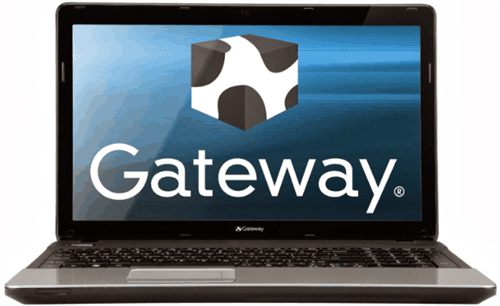Best Strategy for Gateway Laptop Hard Drive Failure Problem
Encounter Gateway laptop hard drive failure unexpectedly? This tutorial will show you how to backup data from the hard drive and move to new drive without booting Windows.
Quick Navigation:
Get Gateway laptop hard drive failure error
Without warnings, you just find the Gateway laptop cannot load Windows and you may get a disk read error saying “Error reading drive, press Crtl+Alt+Del to restart”. Or it just stopped working and ran into repair & restart loop. In most cases, this indicates the Gateway laptop hard drive failure imminent.
Mechanical hard drives are destined to fail because all the moving parts can go bad, so don’t blame yourself too much. There’s not much you can do to prevent hard drive from dying actually. The most important thing is to find a way to fix this problem.
Laptops are not usually fixable, so replacing Gateway laptop failure hard drive with new disk is a feasible strategy. Doing a clean install on Gateway laptop can easily solve this problem. Nevertheless, personal data on the dead hard drive generally is the stuff that Gateway users want to save most.
As a result, the subject comes back to the twice-told importance of backup. If you have backed Gateway laptop up to another place before, removing its hard drive and restoring Windows image backup over Network or from an external hard drive is effective. However, now that you come and search for answers on the Internet, it means you don’t have a backup. Anyhow, check this solution to see if it works.
Fix Gateway laptop hard disk failure issue
To solve this problem, you need to prepare the following objects:
-
The replacement for current Gateway laptop hard drive which should be 2.5 inch
-
A well-running Windows PC of any brands
-
Backup & restore software you’ll use during the process, say AOMEI Backupper Professional
First, you need to create a bootable media with AOMEI Backupper on the well-functioned PC. Then, you can boot the Gateway laptop off the bootable device and backup data on the old hard drive. If the system is functional, you are able to back up the entire disk and restore to new disk without reinstalling. At last, Gateway laptop Windows failed to start issue will be easily solved. Download its free trial to have a try.
Step 1. Create a bootable media (USB or CD/DVD) on the running PC. Download, install and start AOMEI Backupper Professional. Click Tools and then Create a Bootable Media.
Step 2. Plug in a CD/DVD or USB drive. Select the Windows PE - Create bootable disc based on Windows PE option. Follow the wizard to finish the creation. All operations will be completed within several pages.
Step 3. Boot Gateway laptop via the newly created bootable device. This bootable media contains AOMEI Backupper utility, so you can use it to backup the failure hard drive right after login. Click Backup > Disk Backup. Follow the wizard and store the backup image on a removable device or network.
Step 4. Shut down Gateway on completion. Remove the bootable device and removable storage if any. Replace current hard drive with new disk and you may need Phillips screwdriver in the process. Be careful and be gentle. Get laptop back to normal.
Step 5. Insert the bootable media again and boot Gateway laptop. Connect the removable device at the same time. Log into Windows PE mode, launch AOMEI Backupper and click Restore. If it doesn’t detect the backup image, click Select Image File to manually navigate. Complete this operation.
Step 6. Remove the bootable device and restart Gateway laptop after restoring.
Tips:
-
This method actually contains system restore. If you want to backup only files, use File Backup in Step 3.
-
If system files are corrupted, do not use this method to restore OS. You need to do clean install.
Summary
This page offers you an effective solution to solve Gateway laptop hard drive failure. AOMEI Backupper is a reliable backup solution and you can keep it later to protect your Gateway laptop because it is a trusty alternative to Windows Backup and Restore utility. Scheduled backup to external hard drive saves a lot of trouble indeed.