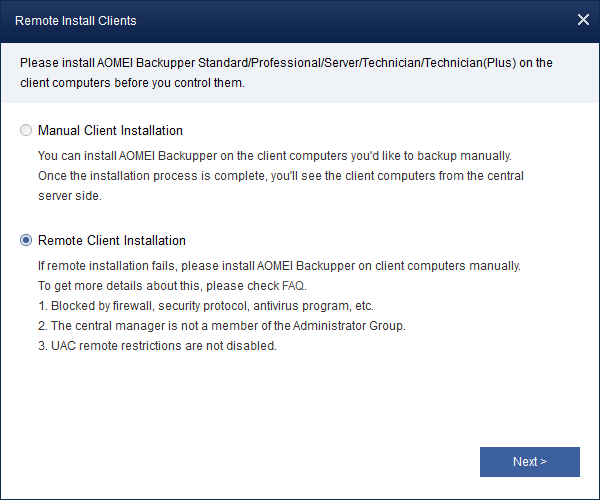Server Software Installation
AOMEI Centralized Backupper is the central console for managing all of backups. Please install AOMEI Centralized Backupper on Server side (you can select one PC, Workstation or Server as server side).
Client Software Installation
Client software will be needed to perform backups on the machines managed by AOMEI Centralized Backupper. Please install AOMEI Backupper on the client computers. There are two ways to install:
-
Manual Client Install: Copy AOMEI Backupper setup program to client computers, and then run it as administrator to install. When the popup window appears, click "Next" and follow the wizard installation guide. After the installation process has been completed, you may be prompted to restart your computer to completely finish the installation. Once the installation process is completed, you can see the computers from AOMEI Centralized Backupper console under Computers Tab -> Uncontrolled computers.
-
Remote Client Install: Install AOMEI Backupper via AOMEI Centralized Backupper console: Click "Install client program" under Uncontrolled computers -->"Remote Client Install". It will automatically detect all available computers within LAN, and you can also Add Computers manually via entering its NetBIOS name or IP address. After that, please select listed client computers and then type into administrator accounts of these computers to install. Once the installation process is completed, you can see these computers from AOMEI Centralized Backupper console under Computers Tab -> Controlled computers.
Uninstall Software
You can uninstall AOMEI Centralized Backupper using one of 2 methods:
1. Go to Start Menu -> All Programs -> AOMEI Centralized Backupper -> Uninstall AOMEI Centralized Backupper.
2. Go to Windows Control Panel -> Programs and Functions, and select AOMEI Centralized Backupper to uninstall.
You can uninstall AOMEI Backupper client software using the following methods:
1. Manual Client Uninstall: You can uninstall AOMEI Backupper from client computers manually via Start Menu or Windows Control Panel.
2. Remote Client Uninstall: This way enables you to remotely uninstall AOMEI Backupper for clients via AOMEI Centralized Backupper console. Click "Controlled Computers"-->"Manage client program"-->"Uninstall client program"-->"Remote Client Uninstall". It will list all controlled computers or you can add clients manually, then select computers you need to uninstall software and type into their administrator accounts, and then click "Uninstall".
Note:
-
You can find AOMEI Backupper setup program in package folder under the installation directory of AOMEI Centralized Backupper. Or, you can manually download AOMEI Backupper setup program from download link you get.
-
After the uninstallation process has been completed, you may be prompted to restart your client computers to completely finish the uninstallation.
-
You can remotely update client software via AOMEI Centralized Backupper console-->"Controlled Computers"-->"Manage client program"-->"Update client program"-->"Remote Client Update" with the same flow with remote installation.