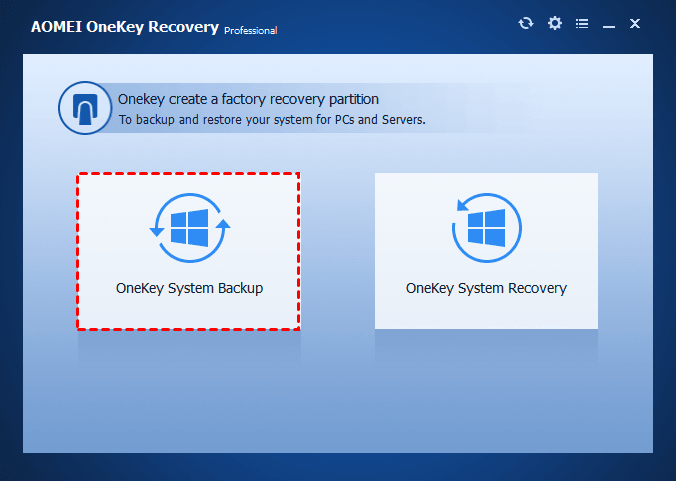Acer eRecovery Management Not Working – Solved Now!
If you encounter the problem of Acer eRecovery Management not working, read this article carefully to get effective solutions.
Symptom: Acer eRecovery Management not loading
Acer eRecovery Management is a backup & restore utility preinstalled with most Acer Windows 7 PCs. In Windows 8/10, it is called Acer Recovery Management. With this specialized utility, you can:
★ Backup system settings, applications and data to the hard disk drives or optical disks.
★ Restore computer to its factory default settings or user-defined system configuration from an image.
Awesome as it looks like, some users encounter errors with Acer eRecovery Management. Here is a real case:
“I purchased my Acer laptop yesterday. It's Acer Aspire V3-772G-747a161.12TBDWakk. I want to make a USB recovery but I can't start up the program to do that (Acer eRecovery Management not loading). Has someone an idea to fix that problem?”
What can you do when Acer eRecovery Management is not working?
How to resolve Acer eRecovery Management not working easily
To fix Acer eRecovery not working, there are two solutions for your reference:
Solution 1: Enable the D2D Recovery option in BIOS
1. Boot your computer and press F2 while it is booting to get into BIOS.
2. Navigate to the Main tab by using the arrow keys “→” or “←”.
3. See if the D2D Recovery option is marked as “Enabled” or “Disabled”. If it is disabled, highlight the D2D Recovery option, press Enter and then select “Enabled”.
4. Press F10 to save and exit. When you see the Acer logo, hold Alt and tap F10. The problem that Acer eRecovery Management is not available should now be solved.
Solution 2: Fix bad sectors on the hard drive
If the hard disk or the Acer recovery partition is corrupted, it can also lead to Acer eRecovery Management malfunction. In this case, you can check and fix bad sectors on the hard drive with the CHKDSK utility.
☞ Note: CHKDSK will check for hard drive bad sectors. If any bad sectors are found, CHKDSK will try to repair the sectors resulting in potential data loss on those sectors. Backup files that are important for you beforehand!
Now follow the guidance below:
1. Search “cmd” from the Start menu, right click on “cmd”, and select “Run as administrator”.
2. In the Command Prompt window, type chkdsk C: /f /r and press Enter to check and fix bad sectors on drive C.
✍ Tips: You can check other drives for bad sectors by replacing the drive letter C. As the recovery partition doesn’t have a drive letter, you may first assign a drive letter for it.
3. For the target drive is a boot drive, the system will ask if you’d like to run the command before the next boot. Type y and press Enter.
4. Type exit and press Enter to exit Command Prompt.
5. Restart the computer and the chkdsk command will run before the operating system loads.
6. Click Start > All Programs > Acer > Acer eRecovery Management to see if the program can work normally now.
Although you can fix Acer eRecovery not working with one of the solutions above, there are other Acer eRecovery Management errors you may encounter, such as Acer eRecovery Management cannot install bootable file, Acer eRecovery Management cannot select restore type, etc. It is troublesome to search for solutions for every error. What you need is Acer eRecovery Management alternative to rescue you.
Best alternative to Acer eRecovery Management
AOMEI OneKey Recovery, a program that majors in operating system backup and restore, can be the best alternative to Acer eRecovery Management. It supports both Windows PC operating systems (Windows 11, 10, 8, 7, Vista, XP) and Windows Server operating systems (Windows Server 2003, 2008, 2011, 2012, 2016, 2019, 2022). With AOMEI OneKey Recovery, you can:
◉ Backup system to AOMEI OneKey Recovery Partition or other locations like USB drives, HDDs or SSDs.
◉ Restore system to a previously backed up point. When your computer suffers a boot failure, you can launch AOMEI OneKey Recovery by pressing the F11 key or A key at startup.
Just download this powerful backup & restore program to have a try. With the user-friendly interface, all you need to do are a few clicks to perform OneKey System Backup/Restore.
Verdict
You have got two solutions to the problem of Acer eRecovery Management not working. If you are disappointed by Acer eRecovery, you can turn to the best alternative—AOMEI OneKey Recovery. It is easy to use and it supports not only Acer computers. You can use it to run Samsung laptop recovery from boot. Why not try it now?